Nissan Versa (N17): Bluetooth Hands-Free Phone System without Navigation System (Type A) (if so equipped)
WARNING
- Use a phone after stopping your vehicle in a safe location. If you have to use a phone while driving, exercise extreme caution at all times so full attention may be given to vehicle operation.
- If you are unable to devote full attention to vehicle operation while talking on the phone, pull off the road to a safe location and stop your vehicle.
CAUTION
To avoid discharging the vehicle battery, use a phone after starting the engine.
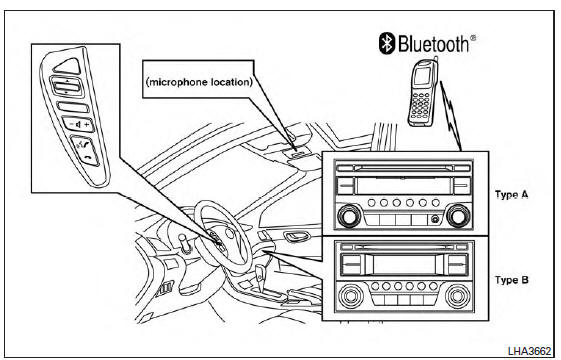
Your NISSAN is equipped with the Bluetooth Hands-Free Phone System. If you have a compatible Bluetooth enabled cellular phone, you can set up the wireless connection between your cellular phone and the in-vehicle phone module.
With Bluetooth wireless technology, you can make or receive a hands-free telephone call with your cellular phone in the vehicle.
Once your cellular phone is connected to the invehicle phone module, no other phone connecting procedure is required. Your phone is automatically connected with the in-vehicle phone module when the ignition switch is placed in the ON position with the previously connected cellular phone turned on and carried in the vehicle.
You can connect up to five different Bluetooth cellular phones to the in-vehicle phone module.
However, you can talk on only one cellular phone at a time.
Before using the Bluetooth Hands-Free Phone System, refer to the following notes.
Set up the wireless connection between a cellular phone and the in-vehicle phone module before using the hands-free phone system.
Some Bluetooth enabled cellular phones may not be recognized by the in-vehicle phone module.
Please visit www.nissanusa.com/bluetooth for a recommended phone list and connecting instructions.
You will not be able to use a hands-free phone under the following conditions:
- Your vehicle is outside of the cellular service area.
- Your vehicle is in an area where it is difficult to receive a cellular signal; such as in a tunnel, in an underground parking garage, near a tall building or in a mountainous area.
- Your cellular phone is locked to prevent it from being dialed.
When the radio wave condition is not ideal or ambient sound is too loud, it may be difficult to hear the other person's voice during a call.
Do not place the cellular phone in an area surrounded by metal or far away from the in-vehicle phone module to prevent tone quality degradation and wireless connection disruption.
While a cellular phone is connected through the Bluetooth wireless connection, the battery power of the cellular phone may discharge quicker than usual. The Bluetooth Hands-Free Phone System cannot charge cellular phones.
For additional information, refer to "Troubleshooting guide" in this section. You can also visit www.nissanusa.com/bluetooth or www.nissan.ca/bluetooth for troubleshooting help.
Some cellular phones or other devices may cause interference or a buzzing noise to come from the audio system speakers. Storing the device in a different location may reduce or eliminate the noise.
Refer to the cellular phone Owner's Manual regarding the telephone charges, cellular phone antenna and body, etc.
Regulatory Information
FCC Regulatory information
- CAUTION: To maintain compliance with FCC's RF exposure guidelines, use only the supplied antenna. Unauthorized antenna, modification, or attachments could damage the transmitter and may violate FCC regulations.
- Operation is subject to the following two conditions:
1. This device may not cause interference and
2. this device must accept any interference, including interference that may cause undesired operation of the device.
IC Regulatory information
- Operation is subject to the following two conditions: (1) this device may not cause interference, and (2) this device must accept any interference, including interference that may cause undesired operation of the device.
- This Class B digital apparatus meets all requirements of the Canadian Interference- Causing Equipment Regulations.
 BLUETOOTH is a
trademark owned by
Bluetooth SIG, Inc.
BLUETOOTH is a
trademark owned by
Bluetooth SIG, Inc.
and licensed to Visteon.
Using the system
The NISSAN Voice Recognition system allows hands-free operation of the Bluetooth Hands- Free Phone System.
If the vehicle is in motion, some commands may not be available so full attention may be given to vehicle operation.
Initialization
When the ignition switch is placed in the ON
position, NISSAN Voice Recognition is initialized,
which takes a few seconds. If the
 button is
pressed before the initialization completes, the
system will announce "Hands-free phone system
not ready" and will not react to voice commands.
button is
pressed before the initialization completes, the
system will announce "Hands-free phone system
not ready" and will not react to voice commands.
Operating tips
To get the best performance out of the NISSAN Voice Recognition system, observe the following:
- Keep the interior of the vehicle as quiet as possible. Close the windows to eliminate surrounding noises (traffic noises, vibration sounds, etc.), which may prevent the system from recognizing voice commands correctly.
- Wait until the tone sounds before speaking a command. Otherwise, the command will not be received properly.
- Start speaking a command within 5 seconds after the tone sounds.
- Speak in a natural voice without pausing between words.
Giving voice commands
To operate NISSAN Voice Recognition, press
and release the  button located on
the
steering wheel. After the tone sounds, speak a
command.
button located on
the
steering wheel. After the tone sounds, speak a
command.
The command given is picked up by the microphone, and voice feedback is given when the command is accepted.
- If you need to hear the available commands for the current menu again, say "Help" and the system will repeat them.
- If a command is not recognized, the system
announces, "Command not recognized.
Please try again."Make sure the command is said exactly as prompted by the system and repeat the command in a clear voice.
- If you want to go back to the previous command, you can say "Go back" or "Correction" any time the system is waiting for a response.
- You can cancel a command when the system
is waiting for a response by saying,
"Cancel" or "Quit." The system announces
"Cancel" and ends the Voice Recognition
session. You can also press and hold
the
 button on the steering
wheel for
5 seconds at any time to end the Voice
Recognition session. Whenever the Voice
Recognition session is canceled, a double
beep is played to indicate you have exited
the system.
button on the steering
wheel for
5 seconds at any time to end the Voice
Recognition session. Whenever the Voice
Recognition session is canceled, a double
beep is played to indicate you have exited
the system. - If you want to adjust the volume of the voice feedback, press the volume control switches (+ or -) on the steering wheel while being provided with feedback. You can also use the radio volume control knob.
- In most cases you can interrupt the voice
feedback to speak the next command by
pressing the
 button on the
steering
wheel.
button on the
steering
wheel. - To use the system faster, you may speak the
second level commands with the main menu
command on the main menu. For example,
press the
 button and after the
tone
say, "Call Redial."
button and after the
tone
say, "Call Redial."
How to say numbers
NISSAN Voice Recognition requires a certain way to speak numbers in voice commands. Refer to the following rules and examples.
- Either "zero" or "oh" can be used for "0".
Example: 1-800-662-6200
- "One eight oh oh six six two six two oh oh", or
- "One eight zero zero six six two six two oh oh"
Words can be used for the first 4 digits places only.
Example: 1-800-662-6200
- "One eight hundred six six two six two oh oh",
- NOT "One eight hundred six six two sixty two hundred," and
- NOT "One eight oh oh six six two sixty two hundred"
Numbers can be spoken in small groups.
The system will prompt you to continue entering digits, if desired.
Example: 1-800-662-6200
- "One eight zero zero"
The system repeats the numbers and prompts you to enter more.
- "Six six two"
The system repeats the numbers and prompts you to enter more.
- "Six two zero zero"
Say "pound" for "#". Say "star" for "*" (available when using the "Special Number" command and the "Send" command during a call).
For additional information, refer to "List of voice commands" and "Special number" in this section.
Example: 1-555-1212 *123
- "One five five five one two one two star one two three"
Say "plus" for "+" (available only when using the "Special Number" command).
Say "pause" for a 2-second pause (available only when storing a phonebook number).
NOTE:
For best results, say phone numbers as single digits.
The voice command "Help" is available at any time. Please use the "Help" command to get information on how to use the system.
Voice Prompt Interrupt
In most cases you can interrupt the voice feedback
to speak the next command by pressing
the  button on the steering
wheel. After
interrupting the system, wait for a beep before
speaking your command.
button on the steering
wheel. After
interrupting the system, wait for a beep before
speaking your command.
One Shot Call
To use the system faster, you may speak the
second level commands with the main menu
command on the main menu. For example, press
the button and after the tone
say, "Call
Redial".
button and after the tone
say, "Call
Redial".
Control buttons
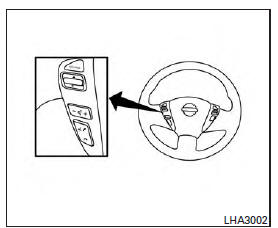
The control buttons for the Bluetooth Hands-Free Phone System are located on the steering wheel.
 PHONE/SEND
PHONE/SEND
Press the  button to initiate a
Voice Recognition session or answer
an incoming call.
button to initiate a
Voice Recognition session or answer
an incoming call.
You can also use the  button
to
interrupt the system feedback and
give a command at once. For additional
information, refer to "List of
voice commands" and "During a call"
in this section.
button
to
interrupt the system feedback and
give a command at once. For additional
information, refer to "List of
voice commands" and "During a call"
in this section.
 PHONE/END
PHONE/END
While the voice recognition system is
active, press and hold the button
for 5 seconds to quit the voice
recognition system at any time.
button
for 5 seconds to quit the voice
recognition system at any time.
 TUNING SWITCH
TUNING SWITCH
While using the voice recognition system, tilt the tuning switch up or down to manually control the phone system.
Getting started
The following procedures will help you get started using the Bluetooth Hands-Free Phone System with NISSAN Voice Recognition. For additional information, refer to "List of voice commands" in this section.
Choosing a language
You can interact with the Bluetooth Hands- Free Phone System using English, Spanish or French.
To change the language, perform the following.
1. Press and hold the  button for
more
than 5 seconds.
button for
more
than 5 seconds.
2. The system announces: "Press the
PHONE/SEND (  ) button for the
hands-free phone system to enter the voice
adaptation mode or press the PHONE/END
(
) button for the
hands-free phone system to enter the voice
adaptation mode or press the PHONE/END
( ) button to select a
different language."
3. Press the
) button to select a
different language."
3. Press the button .
button .
For information on voice adaptation, refer to "Voice adaptation (VA) mode"in this section.
4. The system announces the current language
and gives you the option to change the language
to Spanish (in Spanish) or French (in
French). To select the current language,
press the PHONE/SEND (  ) button. To
select a different language, tilt the tuning
switch (
) button. To
select a different language, tilt the tuning
switch (  ) left or right.
) left or right.
NOTE:
You must press the  button within
5 seconds to change the language.
button within
5 seconds to change the language.
5. If you decide not to change the language, do not press either button. After 5 seconds, the Voice Recognition session will end, and the language will not be changed.
Connecting procedure
NOTE:
The connecting procedure must be performed
when the vehicle is stationary. If the
vehicle starts moving during the procedure,
the procedure will be canceled. 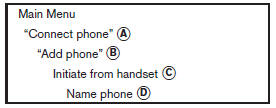
1. Press the  button on the
steering
wheel. The system announces the available
commands.
button on the
steering
wheel. The system announces the available
commands.
2. Say: "Connect phone" A . The system acknowledges the command and announces the next set of available commands.
3. Say: "Add phone" B . The system acknowledges the command and asks you to initiate connecting from the phone handset C .
The connecting procedure of the cellular phone varies according to each cellular phone model. For additional information, refer to the cellular phone Owner's Manual.
You can also visit www.nissanusa.com/bluetooth for instructions on connecting NISSAN recommended cellular phones.
When prompted for a pin code, enter "1234" from the handset. The pin code "1234" has been assigned by NISSAN and cannot be changed.
4. The system asks you to say a name for the phone D .
If the name is too long or too short, the system tells you, then prompts you for a name again.
Also, if more than one phone is connected and the name sounds too much like a name already used, the system tells you, then prompts you for a name again.
Making a call by entering a phone number
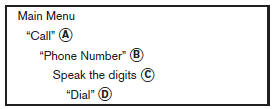 1. Press the
1. Press the
 button on the steering
wheel. A tone will sound.
button on the steering
wheel. A tone will sound.
2. Say: "Call" A . The system acknowledges the command and announces the next set of available commands.
3. Say "Phone Number" B . The system acknowledges the command and announces the next set of available commands.
Say: "Special Number" to dial more than 10 digits or any special characters.
4. Say the number you wish to call starting with the area code in single digit format C . If the system has trouble recognizing the correct phone number, try entering the number in the following groups: 3-digit area code, 3-digit prefix and the last 4-digits. For example, 555-121-3354 can be said as "five five five" as the 1st group, then "one two one" as the 2nd group, and "three three five four" as the 3rd group. For dialing more than 10 digits or any special characters, say "Special Number". For additional information refer to "How to say numbers" in this section.
5. When you have finished speaking the phone number, the system repeats it back and announces the available commands.
6. Say: "Dial" D . The system acknowledges the command and makes the call.
For additional command options, refer to "List of voice commands" in this section.
Receiving a call
When you hear the ring tone, press the
 button on the steering wheel.
button on the steering wheel.
Once the call has ended, press the  button
on the steering wheel.
button
on the steering wheel.
NOTE:
If you do not wish to take the call when you
hear the ring tone, press the  button
on the steering wheel.
button
on the steering wheel.
For additional command options, refer to "List of voice commands" in this section.
List of voice commands
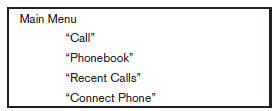 When you press and release the
When you press and release the
 button on
the steering wheel, you can choose from the
commands on the Main Menu. The following
pages describe these commands and the commands
in each sub-menu.
button on
the steering wheel, you can choose from the
commands on the Main Menu. The following
pages describe these commands and the commands
in each sub-menu.
Remember to wait for the tone before speaking.
After the main menu, you can say "Help" to hear the list of commands currently available any time the system is waiting for a response.
If you want to end an action without completing it, you can say "Cancel" or "Quit" at any time the system is waiting for a response. The system will end the Voice Recognition session. Whenever the Voice Recognition session is canceled, a double beep is played to indicate you have exited the system.
If you want to go back to the previous command, you can say "Go back" or "Correction" any time the system is waiting for a response.
"Call" 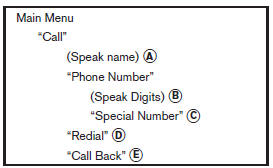
(Speak name)
If you have stored entries in the phonebook, you can dial a number associated with a name.
For additional information, refer to "Phonebook (phones without automatic phonebook download function)" in this section.
When prompted by the system, say the name of the phone book entry you wish to call. The system acknowledges the name.
If there are multiple numbers associated with the name, the system asks you to choose the correct number.
Once you have confirmed the name and location, the system begins the call.
(Speak Digits) B
When prompted by the system, say the number you wish to call. For additional information, refer to "How to say numbers" and "Making a call by entering a phone number" in this section.
"Special Number" C
For dialing more than 10 digits or any special characters, say "Special Number". When the system acknowledges the command, the system will prompt you to speak the number.
"Redial" D
Use the Redial command to call the last number that was dialed.
The system acknowledges the command, repeats the number and begins dialing.
If a redial number does not exist, the system announces, "There is no number to redial" and ends the NISSAN Voice Recognition System session.
"Call Back" E
Use the Call Back command to dial the number of the last incoming call within the vehicle.
The system acknowledges the command, repeats the number and begins dialing.
If a call back number does not exist, the system announces, "There is no number to call back" and ends the NISSAN Voice Recognition System session.
During a call
During a call there are several command options
available. Press the  button on the
steering
wheel to mute the receiving voice and enter commands.
button on the
steering
wheel to mute the receiving voice and enter commands.
- "Help" - The system announces the available commands.
- "Go back/Correction" - The system announces "Go back," ends the Voice Recognition session and returns to the call.
- "Cancel/Quit" - The system announces "Cancel," ends the Voice Recognition session and returns to the call.
- "Send/Enter/Call/Dial" - Use the Send command to enter numbers, "*" or "#" during a call. For example, if you were directed to dial an extension by an automated system:
Say: "Send one two three four." The system acknowledges the command and sends the tones associated with the numbers. The system then ends the Voice Recognition session and returns to the call.
Say "star" for "*", Say "pound" for "#".
- "Transfer call"- Use the Transfer Call command
to transfer the call from the
Bluetooth Hands-Free Phone System to
the cellular phone when privacy is desired.
The system announces, "Transfer call. Call transferred to privacy mode." The system then ends the Voice Recognition session.
To reconnect the call from the cellular phone to the Bluetooth Hands-Free System, press the
 button.
button. - "Mute" - Use the Mute command to mute
your voice so the other party cannot hear it.
Use the mute command again to unmute your voice.
NOTE:
If a call is ended or the cellular phone network connection is lost while the Mute feature is on, the Mute feature will be reset to "off" for the next call so the other party can hear your voice.
"Phonebook" (phones without automatic phonebook download function)
NOTE:
The "Transfer Entry" command is not available when the vehicle is moving.
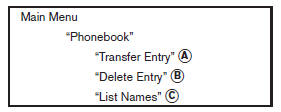 For phones that do not support
automatic download
of the phonebook (PBAP Bluetooth profile),
the "Phonebook"command is used to manually
add entries to the vehicle phonebook.
For phones that do not support
automatic download
of the phonebook (PBAP Bluetooth profile),
the "Phonebook"command is used to manually
add entries to the vehicle phonebook.
The phonebook stores up to 40 names for each phone connected to the system.
NOTE:
Each phone has its own separate phonebook.
You cannot access Phone A's phonebook if you are currently connected with Phone B.
"Transfer Entry" A
Use the Transfer Entry command to store a new name in the system.
When prompted by the system, say the name you would like to give the new entry.
For example, say: "Mary." If the name is too long or too short, the system tells you, then prompts you for a name again.
Also, if the name sounds too much like a name already stored, the system tells you, then prompts you for a name again.
The system will ask you to transfer a phone number stored in the cellular phone's memory.
Enter a phone number by voice command: For example, say: "five five five one two one two." For additional information, refer to "How to say numbers" in this section.
To transfer a phone number stored in the cellular phone's memory: Say "Transfer entry." The system acknowledges the command and asks you to initiate the transfer from the phone handset. The new contact phone number will be transferred from the cellular phone via the Bluetooth communication link.
The transfer procedure varies according to each cellular phone. For additional information, refer to the cellular phone Owner's Manual.
The system repeats the number and prompts you for the next command. When you have finished entering numbers or transferring an entry, choose "Store." The system confirms the name, location and number.
"Delete Entry" B
Use the Delete Entry command to erase one entry from the phonebook. After the system recognizes the command, speak the name to delete or say "List Names" to choose an entry.
"List Names" C
Use the List Names command to hear all the names in the phonebook.
The system recites the phonebook entries but does not include the actual phone numbers.
When the playback of the list is complete, the system goes back to the main menu.
You can stop the playback of the list at any time
by pressing the  button on the
steering
wheel. The system ends the Voice Recognition
session.
button on the
steering
wheel. The system ends the Voice Recognition
session.
"Phonebook" (phones with automatic phonebook download function)
NOTE:
The "Transfer Entry" command is not available when the vehicle is moving.
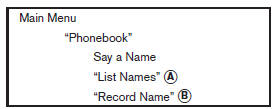 For phones that support
automatic download of
the phonebook (PBAP Bluetooth profile), the
"Phonebook" command is used to manage entries
in the vehicle phonebook. You can say the
name of an entry at this menu to initiate dialing of
that entry.
For phones that support
automatic download of
the phonebook (PBAP Bluetooth profile), the
"Phonebook" command is used to manage entries
in the vehicle phonebook. You can say the
name of an entry at this menu to initiate dialing of
that entry.
The phonebook stores up to 1,000 names for each phone connected to the system.
When a phone is connected to the system, the phonebook is automatically downloaded to the vehicle. This feature allows you to access your phonebook from the Bluetooth system and call contacts by name. You can record a custom voice tag for contact names that the system has difficulty recognizing.
NOTE:
Each phone has its own separate phonebook.
You cannot access Phone A's phonebook if you are currently connected with Phone B. For additional information, refer to "Record name" in this section.
"List Names"
Use the List Names command to hear all the names and locations in the phone book.
The system recites the phone book entries but does not include the actual phone numbers.
When the playback of the list is complete, the system goes back to the main menu.
You can stop the playback of the list at any time
by pressing the  button on the
steering
wheel. The system ends the Voice Recognition
session. For additional information, refer to "Record
name" in this section.
button on the
steering
wheel. The system ends the Voice Recognition
session. For additional information, refer to "Record
name" in this section.
"Record Name" B
The system allows you to record custom voice tags for contact names in the phonebook that the vehicle has difficulty recognizing. This feature can also be used to record voice tags to directly dial an entry with multiple numbers. Up to 40 voice tags can be recorded to the system.
"Recent Calls"
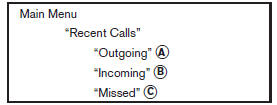 Use the Recent Calls command to
access outgoing,
incoming or missed calls.
Use the Recent Calls command to
access outgoing,
incoming or missed calls.
"Outgoing" A
Use the Outgoing command to list the outgoing calls made from the vehicle.
"Incoming" B
Use the Incoming command to list the incoming calls made to the vehicle.
"Missed" C
Use the Missed command to list the calls made to the vehicle that were not answered.
"Connect Phone"
NOTE:
The Add Phone command is not available when the vehicle is moving.
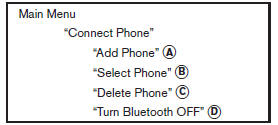 Use the Connect Phone commands
to manage
the phones connected to the vehicle or to enable
the Bluetooth function on the vehicle.
Use the Connect Phone commands
to manage
the phones connected to the vehicle or to enable
the Bluetooth function on the vehicle.
"Add Phone" A
Use the Add Phone command to add a phone to the vehicle. For additional information, refer to "Connecting procedure" in this section.
"Select Phone" B
Use the Select Phone command to select from a list of phones connected to the vehicle. The system will list the names assigned to each phone and then prompt you for the phone you wish to select. Only one phone can be active at a time.
"Delete Phone" C
Use the Delete Phone command to delete a phone that is connected to the vehicle. The system will list the names assigned to each phone and then prompt you for the phone you wish to delete. Deleting a phone from the vehicle will also delete the phonebook for that phone.
"Turn Bluetooth OFF" D
Use the Turn Bluetooth OFF command to prevent a wireless connection to your phone.
Voice Adaptation (VA) mode
Voice Adaptation (VA) allows up to two out-ofdialect users to train the system to improve recognition accuracy. By repeating a number of commands, the users can create a voice model of their own voice that is stored in the system. The system is capable of storing a different Voice Adaptation model for each connected phone.
Training procedure
The procedure for training a voice is as follows.
1. Position the vehicle in a reasonably quiet outdoor location.
2. Sit in the driver's seat with the engine running, the parking brake on, and the transmission in P (Park).
3. Press and hold the  button for
more
than 5 seconds.
button for
more
than 5 seconds.
4. The system announces: "Press the
PHONE/SEND (  ) button for the
hands-free phone system to enter the voice
adaptation mode or press the PHONE/END
(
) button for the
hands-free phone system to enter the voice
adaptation mode or press the PHONE/END
( ) button to select a
different language."
5. Press the
) button to select a
different language."
5. Press the  button.
button.
For information on selecting a different language, refer to "Choosing a language" in this section.
6. Voice memory A or memory B is selected automatically. If both memory locations are already in use, the system will prompt you to overwrite one. Follow the instructions provided by the system.
7. When preparation is complete and you are
ready to begin, press the  button.
button.
8. The VA mode will be explained. Follow the instructions provided by the system.
9. When training is finished, the system will tell you an adequate number of phrases have been recorded.
10. The system will announce that voice adaptation has been completed and the system is ready.
The VA mode will stop if:
- The
 button is pressed for
more than
5 seconds in VA mode.
button is pressed for
more than
5 seconds in VA mode. - The vehicle begins moving during VA mode.
- The ignition switch is placed in the OFF or LOCK position.
Training phrases
During the Voice Adaptation mode, the system instructs the trainer to say the following phrases.
The system will prompt you for each phrase.
- phonebook transfer entry
- dial three oh four two nine
- delete call back number
- incoming
- transfer entry
- eight pause nine three two pause seven
- delete all entries
- call seven two four zero nine
- phonebook delete entry
- next entry
- dial star two one seven oh
- yes
- no
- select
- missed
- dial eight five six nine two
- Bluetooth on
- outgoing
- call three one nine oh two
- nine seven pause pause three oh eight
- cancel
- call back number
- call star two zero nine five
- delete phone
- dial eight three zero five one
- record name
- four three pause two nine pause zero
- delete redial number
- phonebook list names
- call eight oh five four one
- correction
- connect phone
- dial seven four oh one eight
- previous entry
- delete
- dial nine seven two six six
- call seven six three oh one
- go back
- call five six two eight zero
- dial six six four three seven
Manual control
While using the voice recognition system, it is
possible to select menu options by using the
steering wheel controls instead of speaking voice
commands. The manual control mode does not
allow dialing a phone number by digits. The user
may select an entry from the Phonebook or Recent
Calls lists. To re-activate voice recognition,
exit the manual control mode by pressing and
holding the PHONE/END ( ) button. At
that
time, pressing the PHONE/SEND (
) button. At
that
time, pressing the PHONE/SEND (  ) button
will start the Hands Free Phone System.
) button
will start the Hands Free Phone System.
Operating tips
- To enter manual control mode, start the
voice recognition system and push the tuning
switch (
 ). The system will
speak
Showing Manual Options when manual
controls are initially activated.
). The system will
speak
Showing Manual Options when manual
controls are initially activated. - To browse the menu options, push the tuning
switch (
 ). The system will
always
speak the current menu option. Depending
on the audio display, it will also show the
current menu option.
). The system will
always
speak the current menu option. Depending
on the audio display, it will also show the
current menu option. - To select the current menu option, press the
PHONE/SEND (
 ) button.
) button. - To go back to the previous menu, press the
PHONE/END (
 ) button. If the
current
menu is the Main Menu, pressing the
PHONE/END (
) button. If the
current
menu is the Main Menu, pressing the
PHONE/END (  ) button will exit
the
Phone system.
) button will exit
the
Phone system. - To exit the manual control mode, press and
hold the PHONE/END (
 ) button
for
5 seconds.
) button
for
5 seconds.
Troubleshooting guide
The system should respond correctly to all voice commands without difficulty. If problems are encountered, try the following solutions.
Where the solutions are listed by number, try each solution in turn, starting with number 1, until the problem is resolved.
| Symptom | Solution |
| System fails to interpret the command correctly. | 1. Ensure that the command is valid. Refer to "List of voice commands" in this section. |
| 2. Ensure that the command is spoken after the tone | |
| 3. Speak clearly without pausing between words and at a level appropriate to the ambient noise level in the vehicle. | |
| 4. Ensure that the ambient noise level is not excessive (for example, windows open or defroster on). NOTE: If it is too noisy to use the phone, it is likely that the voice commands will not be recognized. | |
| 5. If more than one command was said at a time, try saying the commands separately. | |
| 6. If the system consistently fails to recognize commands, the voice training procedure should be carried out to improve the recognition response for the speaker. For additional information, refer to "Voice Adaptation (VA) mode" in this section. | |
| The system consistently selects the wrong entry from the phone book. | 1. Ensure that the phone book entry name requested matches what was originally stored. This can be confirmed by using the "List Names" command. For additional information, refer to "Phonebook (phones without automatic phonebook download function)" in this section. |
| 2. Replace one of the names being confused with a new name. |
 Car phone or CB radio
Car phone or CB radio
When installing a CB, ham radio or car phone in your vehicle, be sure to observe the following precautions; otherwise, the new equipment may adversely affect the engine control system and other el ...
Bluetooth Hands-Free Phone System without Navigation System (Type B) (if so
equipped)
WARNING Use a phone after stopping your vehicle in a safe location. If you have to use a phone while driving, exercise extreme caution at all times so full attention may be given to vehicl ...
Other materials:
P2760 Torque converter
Description
This DTC is detected when the torque converter clutch solenoid valve is
electrically normal but the torque converter
clutch does not engage. This is not due to an electrical malfunction (circuit
open or shorted), but is
instead due to a mechanical malfunction (sticking of the con ...
Structure and operation
TRANSAXLE
TRANSAXLE : Cross-Sectional View
1. Converter housing 2. Oil pump 3. Counter drive gear
4. Control valve 5. Oil pan 6. Primary pulley
7. Steel belt 8. Secondary pulley 9. Planetary gear (auxiliary gearbox)
10. Side cover 11. Transaxle case 12. Differential case
13. Final gear ...
Categories
- Manuals Home
- Nissan Versa Owners Manual
- Nissan Versa Service Manual
- Video Guides
- Questions & Answers
- External Resources
- Latest Updates
- Most Popular
- Sitemap
- Search the site
- Privacy Policy
- Contact Us
0.0113
