Nissan Versa (N17): Audio system
Radio
Place the ignition switch in the ACC or ON
position and press the ON-OFF or  (power) button to turn the radio on. If you listen to
the radio with the engine not running, the ignition
switch should be placed in the ACC position.
(power) button to turn the radio on. If you listen to
the radio with the engine not running, the ignition
switch should be placed in the ACC position.
Radio reception is affected by station signal strength, distance from radio transmitter, buildings, bridges, mountains and other external influences.
Intermittent changes in reception quality normally are caused by these external influences.
Using a cellular phone in or near the vehicle may influence radio reception quality.
Radio reception
Your NISSAN radio system is equipped with state-of-the-art electronic circuits to enhance radio reception. These circuits are designed to extend reception range, and to enhance the quality of that reception.
However, there are some general characteristics of both FM and AM radio signals that can affect radio reception quality in a moving vehicle, even when the finest equipment is used. These characteristics are completely normal in a given reception area and do not indicate any malfunction in your NISSAN radio system.
Reception conditions will constantly change because of vehicle movement. Buildings, terrain, signal distance and interference from other vehicles can work against ideal reception. Described below are some of the factors that can affect your radio reception.
Some cellular phones or other devices may cause interference or a buzzing noise to come from the audio system speakers. Storing the device in a different location may reduce or eliminate the noise.
FM radio reception
Range: FM range is normally limited to 25 - 30 mi (40 - 48 km), with monaural (single channel) FM having slightly more range than stereo FM. External influences may sometimes interfere with FM station reception even if the FM station is within 25 mi (40 km). The strength of the FM signal is directly related to the distance between the transmitter and receiver. FM signals follow a lineof- sight path, exhibiting many of the same characteristics as light. For example, they will reflect off objects.
Fade and drift: As your vehicle moves away from a station transmitter, the signals will tend to fade and/or drift.
Static and flutter: During signal interference from buildings, large hills or due to antenna position (usually in conjunction with increased distance from the station transmitter), static or flutter can be heard. This can be reduced by adjusting the treble control to reduce treble response.
Multipath reception: Because of the reflective characteristics of FM signals, direct and reflected signals reach the receiver at the same time. The signals may cancel each other, resulting in momentary flutter or loss of sound.
AM radio reception
AM signals, because of their low frequency, can bend around objects and skip along the ground.
In addition, the signals can be bounced off the ionosphere and bent back to earth. Because of these characteristics, AM signals are also subject to interference as they travel from transmitter to receiver.
Fading: Occurs while the vehicle is passing through freeway underpasses or in areas with many tall buildings. It can also occur for several seconds during ionospheric turbulence even in areas where no obstacles exist.
Static: Caused by thunderstorms, electrical power lines, electric signs and even traffic lights.
Satellite radio reception (if so equipped)
When the satellite radio is used for the first time or the battery has been replaced, the satellite radio may not work properly. This is not a malfunction.
Wait more than 10 minutes with satellite radio ON and the vehicle outside of any metal or large building for satellite radio to receive all of the necessary data.
No satellite radio reception is available unless there is an active SiriusXM Satellite Radio service subscription. Satellite radio is not available in Alaska, Hawaii and Guam. If satellite radio is not operational then pressing the FM-AM button will switch between FM and AM bands.
Satellite radio performance may be affected if cargo carried on the roof blocks the satellite radio signal.
If possible, do not put cargo over the satellite antenna.
A build up of ice on the satellite radio antenna can affect satellite radio performance. Remove the ice to restore satellite radio reception.
Audio operation precautions
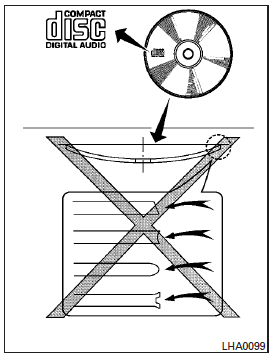
Compact disc (CD) player
CAUTION
- Do not force a compact disc into the CD insert slot. This could damage the CD and/or CD changer/player.
- Trying to load a CD with the CD door closed could damage the CD and/or CD changer.
- Only one CD can be loaded into the CD player at a time.
Only use high quality 4.7 in (12 cm) round discs that have the "COMPACT disc DIGITAL AUDIO" logo on the disc or packaging.
During cold weather or rainy days, the player may malfunction due to the humidity.
If this occurs, remove the CD and dehumidify or ventilate the player completely.
The player may skip while driving on rough roads.
The CD player sometimes cannot function when the compartment temperature is extremely high or low.
Decrease/increase the temperature before use.
Do not expose the CD to direct sunlight.
CDs that are in poor condition or are dirty, scratched or covered with fingerprints may not work properly.
The following CDs may not work properly:
- Copy control compact discs (CCCD)
- Recordable compact discs (CD-R)
- Rewritable compact discs (CD-RW)
Do not use the following CDs as they may cause the CD player to malfunction:
- 3.1 in (8 cm) discs with an adapter
- CDs that are not round
- CDs with a paper label
- CDs that are warped, scratched, or have abnormal edges
This audio system can only play prerecorded CDs. It has no capability to record or burn CDs.
If the CD cannot be played, one of the following messages will be displayed.
CHECK DISC:
- Confirm that the CD is inserted correctly (the label side is facing up, etc.).
- Confirm that the CD is not bent or warped and it is free of scratches.
PRESS EJECT:
This is an error due to excessive temperature inside the player. Remove the CD by pressing the EJECT button. After a short time, reinsert the CD. The CD can be played when the temperature of the player returns to normal.
UNPLAYABLE:
The file is unplayable in this audio system (only MP3 or WMA (if so equipped) CD).
Compact disc with MP3 or WMA
Terms
- MP3 - MP3 is short for Moving Pictures Experts Group Audio Layer 3. MP3 is the most well-known compressed digital audio file format. This format allows for near "CD quality" sound, but at a fraction of the size of normal audio files. MP3 conversion of an audio track from CD-ROM can reduce the file size by approximately a 10:1 ratio with virtually no perceptible loss in quality. MP3 compression removes the redundant and irrelevant parts of a sound signal that the human ear doesn't hear.
- WMA-Windows Media Audio (WMA)* is a compressed audio format created by Microsoft as an alternative to MP3. The WMA codec offers greater file compression than the MP3 codec, enabling storage of more digital audio tracks in the same amount of space when compared to MP3s at the same level of quality.
- Bit rate - Bit rate denotes the number of
bits per second used by a digital music file.
The size and quality of a compressed digital audio file is determined by the bit rate used when encoding the file.
- Sampling frequency - Sampling frequency is the rate at which the samples of a signal are converted from analog to digital (A/D conversion) per second.
- Multisession - Multisession is one of the methods for writing data to media. Writing data once to the media is called a single session, and writing more than once is called a multisession.
- ID3/WMA Tag - The ID3/WMA tag is the part of the encoded MP3 or WMA file that contains information about the digital music file such as song title, artist, encoding bit rate, track time duration, etc. ID3 tag information is displayed on the Artist/song title line on the display.
* Windows and Windows Media are registered trademarks and trademarks in the United States of America and other countries of Microsoft Corporation of the USA.
Playback order
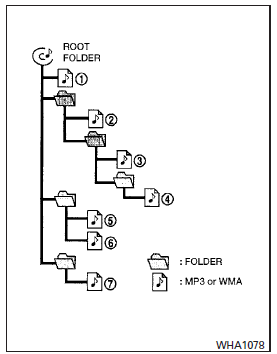
Playback order chart
Music playback order of a CD with MP3 or WMA files is as illustrated.
- The names of folders not containing MP3 or WMA files are not shown in the display.
- If there is a file in the top level of the disc, "Root Folder" is displayed.
- The playback order is the order in which the
files were written by the writing software.
Therefore, the files might not play in the desired order.
Specification chart
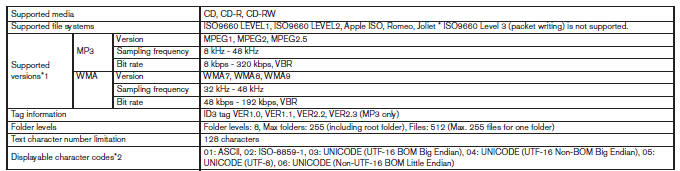
*1 Files created with a combination of 48 kHz sampling frequency and 64 kbps bit rate cannot be played.
*2 Available codes depend on what kind of media, versions and information are going to be displayed.
Troubleshooting guide
| Symptom | Cause and Countermeasure |
| Cannot play | Check if the disc was inserted correctly. |
| Check if the disc is scratched or dirty. | |
| Check if there is condensation inside the player. If there is, wait until the condensation is gone (about 1 hour) before using the player. | |
| If there is a temperature increase error, the CD player will play correctly after it returns to the normal temperature. | |
| If there is a mixture of music CD files (CD-DA data) and MP3/WMA files on a CD, only the music CD files (CD-DA data) will be played. | |
| Files with extensions other than ".MP3",".WMA", ".mp3" or ".wma" cannot be played. In addition, the character codes and number of characters for folder names and file names should be in compliance with the specifications. | |
| Check if the finalization process, such as session close and disc close, is done for the disc. | |
| Check if the disc is protected by copyright. | |
| Poor sound quality | Check if the disc is scratched or dirty. |
| Bit rate may be too low. | |
| It takes a relatively long time before the music starts playing. | If there are many folders or file levels on the MP3/WMA disc, or if it is a multisession disc, some time may be required before the music starts playing. |
| Music cuts off or skips | The writing software and hardware combination might not match, or the writing speed, writing depth, writing width, etc., might not match the specifications. Try using the slowest writing speed. |
| Skipping with high bit rate files | Skipping may occur with large quantities of data, such as for high bit rate data. |
| Moves immediately to the next song when playing | When a non-MP3/WMA file has been given an extension of ".MP3", ".WMA", ."mp3"or ".wma", or when play is prohibited by copyright protection, there will be approximately 5 seconds of no sound and then the player will skip to the next song. |
| Songs do not play back in the desired order | The playback order is the order in which the files were written by the writing software. Therefore, the files might not play in the desired order. |
USB (Universal Serial Bus) Connection Port (if so equipped)
WARNING
Do not connect, disconnect or operate the USB device while driving. Doing so can be a distraction. If distracted you could lose control of your vehicle and cause an accident or serious injury.
CAUTION
- Do not force the USB device into the USB port. Inserting the USB device tilted or up-side-down into the port may damage the port. Make sure that the USB device is connected correctly into the USB port.
- Do not grab the USB port cover (if so equipped) when pulling the USB device out of the port. This could damage the port and the cover.
- Do not leave the USB cable in a place
where it can be pulled unintentionally.
Pulling the cable may damage the port.
The vehicle is not equipped with a USB device.
USB devices should be purchased separately as necessary.
This system cannot be used to format USB devices.
To format a USB device, use a personal computer.
In some jurisdictions, the USB device for the front seats plays only sound without images for regulatory reasons, even when the vehicle is parked.
This system supports various USB memory devices, USB hard drives and iPod players. Some USB devices may not be supported by this system.
- Partitioned USB devices may not play correctly.
- Some characters used in other languages (Chinese, Japanese, etc.) may not appear properly in the display. Using English language characters with a USB device is recommended.
General notes for USB (if so equipped) use:
- Refer to your device manufacturer's owner information regarding the proper use and care of the device.
Notes for iPod (if so equipped) use:
iPod is a trademark of Apple Inc., registered in the U.S. and other countries.
- Improperly plugging in the iPod may cause a checkmark to be displayed on and off (flickering). Always make sure that the iPod is connected properly.
- An iPod nano (1st Generation) may remain in fast forward or rewind mode if it is connected during a seek operation. In this case, please manually reset the iPod.
- An iPod nano (2nd Generation) will continue to fast-forward or rewind if it is disconnected during a seek operation.
- An incorrect song title may appear when the Play Mode is changed while using an iPod nano (2nd Generation).
- Audiobooks may not play in the same order as they appear on an iPod.
- Large video files cause slow responses in an iPod. The vehicle center display may momentarily black out, but will soon recover.
- If an iPod automatically selects large video files while in the shuffle mode, the vehicle center display may momentarily black out, but will soon recover.
iPod* player (if so equipped)
- Some characters used in other languages (Chinese, Japanese, etc.) are not displayed properly on the vehicle center screen. We recommend using English or Spanish language characters with an iPod.
- Large video podcast files cause slow responses in the iPod. The vehicle center display may momentarily black out, but it will soon recover.
- If the iPod automatically selects large video podcast files while in the shuffle mode, the vehicle center display may momentarily black out, but it will soon recover.
- Improperly plugging in the iPod may cause a checkmark to be displayed on and off (flickering). Always make sure that the iPod is connected properly.
- The iPod nano (2nd Generation) will continue to fast forward or rewind if it is disconnected during a seek operation.
- An incorrect song title may appear when the Play Mode is changed while using the iPod nano (2nd Generation).
- Audiobooks may not play in the same order as they appear on the iPod.
- The iPod nano (1st Generation) may remain in fast forward or rewind mode if it is connected during a seek operation. In this case, please manually reset the iPod.
- If you are using an iPod (3rd Generation with Dock connector), do not use very long names for the song title, album name or artist name to prevent the iPod from resetting itself.
- Be careful not to do the following, or the cable could be damaged and a loss of function may occur:
Bend the cable excessively (1.6 in (40 mm) radius maximum).
Twist the cable excessively (more than 180 degrees).
Pull or drop the cable.
Do not force the iPod cable connector into the device port.
Close the center console lid on the cable or connectors.
Store objects with sharp edges in the storage where the cable is stored.
Spill liquids on the cable and connectors.
- Do not connect the cable to the iPod if the cable and/or connectors are wet. It may damage the iPod.
- If the cable and connectors are exposed to water, allow the cable and/or connectors to dry completely before connecting the cable to the iPod (wait 24 hours for it to dry).
- If the connector is exposed to fluids other than water, evaporative residue may cause a short between the connector pins. In this case, replace the cable, otherwise damage to the iPod and a loss of function may occur.
- If the cable is damaged (insulation cut, connectors cracked, contamination such as liquids, dust, dirt, etc. in the connectors), do not use the cable. It is recommended that you visit a NISSAN dealer to replace the cable with a new one.
- When not in use for extended periods of time, store the cable in a clean, dust free environment at room temperature and without direct sun exposure.
- Do not use the cable for any other purposes other than its intended use in the vehicle.
*iPod is a trademark of Apple Inc., registered in the U.S. and other countries.
Bluetooth streaming audio (if so equipped)
Some Bluetooth audio devices may not be recognized by the in-vehicle audio system.
It is necessary to set up the wireless connection between a compatible Bluetooth audio device and the in-vehicle Bluetooth module before using the Bluetooth audio.
Operating procedure of the Bluetooth audio will vary depending on the devices. Make sure how to operate your audio device before using it with this system.
The Bluetooth audio may be stopped under the following conditions:
- Receiving a call on the Hands-Free Phone System.
- Checking the connection to the handsfree phone.
Do not place the Bluetooth audio device in an area surrounded by metal or far away from the in-vehicle Bluetooth module to prevent tone quality degradation and wireless connection disruption.
While an audio device is connected through the Bluetooth wireless connection, the battery power of the device may discharge quicker than usual.
This system supports the Bluetooth Audio Distribution Profile (A2DP, AVRCP).
 BLUETOOTH is a
trademark owned by
Bluetooth SIG, Inc.
BLUETOOTH is a
trademark owned by
Bluetooth SIG, Inc.
and licensed to Visteon and Bosch.
FM/AM radio with compact disc (CD) player (Type A) (if so equipped)
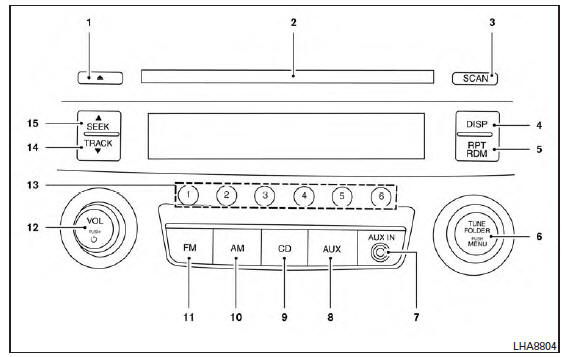
For additional information, refer to "Audio operation precautions" in this section.
1.  CD eject button
CD eject button
2. CD insert slot
3. SCAN button
4. DISP (display) button
5. RPT (repeat )/ RDM (random) button
6. TUNE/FOLDER knob / MENU button
7. AUX IN jack
8. AUX button
9. CD button
10. AM button
11. FM button
12. VOL (volume) control knob /  (power)
button
(power)
button
13. Station select (1 - 6) buttons
14. TRACK  button
button
15.  SEEK button
SEEK button
Audio main operation
VOL (volume) control knob/ (power)
button
(power)
button
Place the ignition switch in the ACC or ON
position, then press the  (power)
button. If
you listen to the radio with the engine not running,
place the ignition in the ACC position. The mode
(radio or CD) that was playing immediately before
the system was turned off resumes playing.
(power)
button. If
you listen to the radio with the engine not running,
place the ignition in the ACC position. The mode
(radio or CD) that was playing immediately before
the system was turned off resumes playing.
When no CD is loaded, the radio comes on.
Pressing the  (power) button again
turns
the system off.
(power) button again
turns
the system off.
Turn the VOL (volume) control knob to the right to increase volume or to the left to decrease volume.
MENU button (Bass, Treble, Balance, Fade, Speed Sensitive Volume and Clock)
Press the MENU button to change the mode as follows:
Bass → Treble → Balance → Fade → Spd. Sen.
Vol. (Speed Sensitive Volume)→AUX IN Volume → Clock → Clock Adjust
To adjust the Bass, Treble, Fade and Balance,
press the MENU button until the desired mode
appears in the display. Press the  SEEK or
TRACK
SEEK or
TRACK  button to adjust the
setting to the
desired level (-5 to +5). Balance adjusts the sound
between the right and left speakers. Fade adjusts
the sound between the front and rear speakers.
button to adjust the
setting to the
desired level (-5 to +5). Balance adjusts the sound
between the right and left speakers. Fade adjusts
the sound between the front and rear speakers.
Once you have adjusted the sound quality to the desired level, press the MENU button repeatedly until the radio or CD display reappears. Otherwise, the radio or CD display will automatically reappear after about 10 seconds.
Speed Sensitive Volume adjusts the volume of the audio system as the vehicle's driving speed changes. It can be set as follows:
OFF → LOW → MID → HIGH
DISP (display) button
Press the DISP (display) button while a CD is playing to change the text shown in the audio display as follows: For CDs: Running Time → Album Title: → Artist Name: → Song Title
For MP3 CDs: Running Time → Folder Title: → Album Title: → Artist Name: → Song Title: If the text information is too long to fully be displayed on the screen; press and hold the DISP button for longer than 1.5 seconds to scroll through the rest of the text.
Press the DISP (display) button while the radio is playing to toggle the audio display between station number and RDS.
Clock operation
To turn the clock display on or off, press the MENU button repeatedly until "Clock" appears on the display. Turn the TUNE/FOLDER knob to toggle the setting (ON or OFF).
Clock set
1. Press the MENU button repeatedly until "Adjust Clock: NO" appears on the display.
2. Turn the TUNE/FOLDER knob to change to "Adjust Clock: YES".
3. Press the MENU button.
4. When "Change Hour" appears, turn the TUNE/FOLDER knob to adjust the hours.
5. Press MENU button.
6. When "Change Minute" appears, turn the TUNE/FOLDER knob to adjust minutes.
7. Press MENU button to finish.
The display will return to the regular clock display after 10 seconds if no further adjustment is performed.
FM/AM radio operation
AM and FM buttons
Press the AM button to change the band to AM.
If another audio source is playing when the AM button is pressed, the audio source playing will automatically be turned off and the last radio station played will begin playing.
Press the FM button to change the band as follows: FM1 → FM2 → FM1
If another audio source is playing when the FM button is pressed, the audio source playing will automatically be turned off and the last radio station played will begin playing.
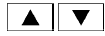 SEEK and TRACK (tuning)
buttons
SEEK and TRACK (tuning)
buttons
Press the SEEK button  to tune
from low to
high frequencies and stop at the next broadcasting
station.
to tune
from low to
high frequencies and stop at the next broadcasting
station.
Press the TRACK button  to tune
from high
to low frequencies and stop at the next broadcasting
station.
to tune
from high
to low frequencies and stop at the next broadcasting
station.
Press and hold either button to seek at a faster speed.
SCAN (tuning) button
Press the SCAN button. SCAN illuminates in the display window. Scan tuning begins from low to high frequencies. Scan tuning stops for 5 seconds at each broadcasting station that has sufficient signal strength. When scanning, SCAN blinks in the display. Pressing the SCAN button again during this 5 second period stops scan tuning and the radio remains tuned to that station.
1 to 6 Station memory operations
Twelve stations can be set for the FM band (6 for FM1, 6 for FM2) and six stations can be set for the AM band.
1. Choose the radio band AM, FM1 or FM2 using the AM or FM button.
2. Tune to the desired station using manual, SEEK or SCAN tuning. Press and hold any of the desired station memory buttons (1 - 6) until a beep sound is heard.
3. The channel indicator will then come on and the sound will resume. Programming is now complete.
4. Other buttons can be set in the same manner.
If the battery cable is disconnected or if the fuse opens, the radio memory will be canceled. In that case, reset the desired stations.
Compact disc (CD) player operation
Place the ignition switch in the ACC or ON position, and carefully insert the compact disc into the slot with the label side up. The compact disc is automatically pulled into the slot and starts to play.
If the radio is already operating, it automatically turns off and the compact disc begins to play.
CD button
When the CD button is pressed with a compact disc loaded and the radio playing, the radio turns off and the last used compact disc starts to play.
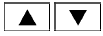 SEEK and TRACK (Fast
Forward, Rewind) buttons
SEEK and TRACK (Fast
Forward, Rewind) buttons
When the SEEK button  or
TRACK
or
TRACK  button is pressed while the compact disc is playing,
the compact disc plays at an increased
speed while fast forwarding or rewinding. When
the button is released, the compact disc returns
to normal play speed.
button is pressed while the compact disc is playing,
the compact disc plays at an increased
speed while fast forwarding or rewinding. When
the button is released, the compact disc returns
to normal play speed.
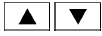 SEEK and TRACK buttons
SEEK and TRACK buttons
When the SEEK  button is
pressed while
the compact disc is playing, the next track following
the present one starts to play from the beginning.
button is
pressed while
the compact disc is playing, the next track following
the present one starts to play from the beginning.
Press the SEEK button several
times
to skip several tracks. Each time the button is
pressed, the CD advances one additional track.
button several
times
to skip several tracks. Each time the button is
pressed, the CD advances one additional track.
The track number appears in the display window.
(When the last track on the compact disc is
skipped, the first track is played.)
When the TRACK  button is
pressed, the
track being played returns to the beginning.
button is
pressed, the
track being played returns to the beginning.
Press the TRACK  button several
times to
skip back several tracks. Each time the button is
pressed the CD moves back one track.
button several
times to
skip back several tracks. Each time the button is
pressed the CD moves back one track.
RPT (repeat)/RDM (random) button
Press the RPT/RDM button while a compact disc is playing to change the play pattern as follows: CD: TRACK REPEAT → DISC RANDOM → DISC REPEAT
MP3/WMA CD: FOLDER REPEAT → TRACK REPEAT → DISC RANDOM → FOLDER RANDOM → DISC REPEAT
TRACK REPEAT: The track that is currently playing will be repeated.
DISC RANDOM: The order of the tracks on the disc will be mixed during play.
DISC REPEAT: The disc currently playing will be repeated.
FOLDER REPEAT: The tracks in the current folder will be repeated.
FOLDER RANDOM: The order of the tracks in the folder will be mixed during play.
SCAN (CDs) button
Press the SCAN button for less than 1.5 seconds to scan all tracks of the current disc for 10 seconds per track. The SCAN icon is flashed during scan mode.
The scan mode is canceled once it scans through all tracks on the disc, or if the SCAN button is pressed during scan mode.
 CD EJECT
CD EJECT
When the  button is pressed with
a compact
disc loaded, the compact disc will be
ejected.
button is pressed with
a compact
disc loaded, the compact disc will be
ejected.
When the  button is pressed
while the
compact disc is playing, the compact disc will
eject and the system will turn off.
button is pressed
while the
compact disc is playing, the compact disc will
eject and the system will turn off.
AUX (Auxiliary) button
The AUX IN jack is located on the CD player. The AUX IN audio input jack accepts any standard analog audio input such as from a portable cassette tape/CD player, MP3 player or laptop computers.
Press the AUX button to play a compatible device when it is plugged into the AUX IN jack.
Press the MENU button repeatedly until "AUX IN Volume" appears on the screen to control the incoming volume level of the auxiliary input device.
Turn the TUNE/FOLDER knob to adjust the level between 0 and +3.
Additional features
For additional information, refer to "Bluetooth streaming audio without Navigation System (Type A)" in this section.
FM/AM radio with compact disc (CD) player (Type B) (if so equipped)
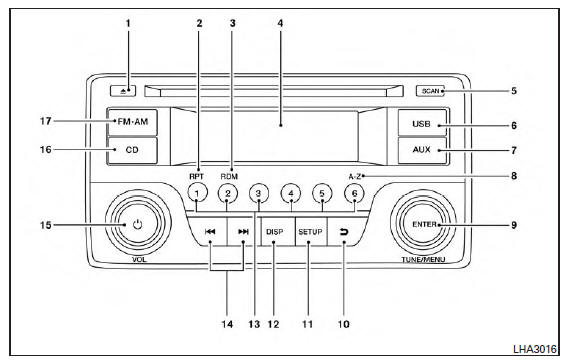
For additional information, refer to Audio operation precautions in this section.
1.  CD eject button
CD eject button
2. RPT button
3. RDM button
4. Display screen
5. SCAN button
6. USB button
7. AUX button
8. A-Z button
9. ENTER button and TUNE/MENU knob
10.  (back) button
(back) button
11. SETUP button
12. DISP button
13. Station select (1-6) buttons
14.  Forward and Backward
SEEK/TRACK buttons
Forward and Backward
SEEK/TRACK buttons
15. VOL (volume) control knob/ (power) button
16. CD button
17. FM-AM button
Audio main operation
 (power) button/ VOL (volume)
control
knob
(power) button/ VOL (volume)
control
knob
Place the ignition switch in the ACC or ON
position, then press the  (power)
button. If
you listen to the radio with the engine not running,
place the ignition in the ACC position. The mode
(radio or CD) that was playing immediately before
the system was turned off resumes playing.
(power)
button. If
you listen to the radio with the engine not running,
place the ignition in the ACC position. The mode
(radio or CD) that was playing immediately before
the system was turned off resumes playing.
When no CD is loaded, the radio comes on.
Pressing the (power)
button again turns
the system off.
(power)
button again turns
the system off.
Turn the VOL (volume) control knob to the right to increase volume or to the left to decrease volume.
AUX button
The AUX IN audio input jack accepts any standard analog audio input such as from a portable cassette tape/CD player, MP3 player or a laptop computer. Press the AUX button to play a compatible device plugged into the AUX IN jack.
Pressing the AUX button repeatedly will cycle through available input sources: AUX line in→USB (if so equipped)→AUX line in
NOTE:
Sources only shown in menu if they are connected and/or detected.
DISP (display) button
Pressing the DISP button displays song information, if available, such as artist, album, track name, folder name, and source.
NOTE:
The DISP button only provides this information in non-radio modes.
How to use the SETUP button
To select and/or adjust several functions, features and modes that are available for your vehicle: 1. Press the SETUP button.
2. Turn the TUNE/MENU knob until the desired item is selected on the menu list and then press the ENTER button.
| Menu item | Result |
Audio
|
Selecting this item allows user to adjust various audio settings.
|
TUNE/MENU knob/Enter button
Turn the TUNE/MENU knob to the left or right to scroll and then press ENTER to select desired item.
Clock Set
1. Press the SETUP button.
2. Turn the TUNE/MENU knob to select CLOCK.
3. Press the ENTER button.
4. Turn the TUNE/MENU knob to select "set time".
5. Press the ENTER button.
6. Rotate the TUNE/MENU knob to adjust hours.
7. Press the ENTER button.
8. Turn the TUNE/MENU knob to adjust minutes.
9. Press the ENTER button to finish.
The display will return to the regular clock display after 10 seconds.
A-Z button
When listening to music via USB or iPod, pressing the A-Z button will launch a quick search function in music browser that will allow user to search for music alphabetically using the TUNE/MENU knob.
RDM and RPT button
When listening to music via USB or iPod, pressing the RDM button will shuffle the songs being played. Pressing the RPT button will repeat the song being played.
 (back) button
(back) button
Pressing the  (back)
button will return the
user to the previous menu.
(back)
button will return the
user to the previous menu.
FM/AM radio operation
FM-AM button
Press the FM*AM button to change the band as follows: AM → FM1 → FM2 → AM
If another audio source is playing when the FM*AM button is pressed, the audio source playing will automatically be turned off and the last radio station played will begin playing.
If the FM-AM button is pressed for more than 1.5 seconds, the AUTOSTORE function will be initiated. The "AST" icon will appear and "AUTOSTORE" may appear on the display screen, a beep is heard and the radio mutes. The system will then automatically detect the 6 stations with the strongest frequency and save them as presets.
Once AUTOSTORE is complete, the "AST" icon will disappear and "AUTOSTORE COMPLETE" may appear on the display screen.
TUNE/MENU knob (Tuning)
Turn the TUNE/MENU knob to the left or right for manual tuning.
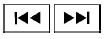 SEEK tuning
SEEK tuning
Press the SEEK/TRACK button  or
or  to tune from low to high or high to low frequencies
and to stop at the next broadcasting station.
to tune from low to high or high to low frequencies
and to stop at the next broadcasting station.
Hold either button to tune continuously. Then release button once desired frequency is reached.
Station select (1 to 6) memory operations
Twelve stations can be set for the FM band (6 for FM1, 6 for FM2) and six stations can be set for the AM band.
1. Choose the radio band AM, FM1 or FM2 using the AM or FM button.
2. Tune to the desired station using manual or SEEK tuning. Press and hold any of the desired station memory buttons (1 - 6) until a beep sound is heard.
3. The station memory position (P1-P6) will now be displayed next to the band. Programming is now complete.
4. Other buttons can be set in the same manner. If the battery cable is disconnected or if the fuse opens, the radio memory will be canceled. In that case, reset the desired stations.
Compact disc (CD) player operation
If the radio is already operating, it automatically turns off and the compact disc begins to play.
CD button
When the CD button is pressed with the system off and the compact disc loaded, the system will turn on and the compact disc will start to play.
When the CD button is pressed with a compact disc loaded and the radio playing, the radio will automatically be turned off and the compact disc will start to play.
DISP button
When the DISP button is pressed while a CD is playing, the display will change as follows: CD: Track Time → Album → Artist →Track Time CD with MP3 or WMA: Track time→ Folder title → Artist → Song title → Track number
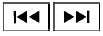 SEEK/TRACK (Reverse or
Fast Forward) button
SEEK/TRACK (Reverse or
Fast Forward) button
Press and hold the SEEK/TRACK button
 or
or  for 1.5 seconds while the
compact disc
is playing to reverse or fast forward the track
being played. The compact disc plays at an increased
speed while reversing or fast forwarding.
for 1.5 seconds while the
compact disc
is playing to reverse or fast forward the track
being played. The compact disc plays at an increased
speed while reversing or fast forwarding.
When the button is released, the compact disc returns to normal play speed.
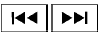 SEEK/TRACK button
SEEK/TRACK button
Press the SEEK/TRACK button  while a
CD or MP3/WMA CD is playing to return to the
beginning of the current track. Press the
SEEK/TRACK button
while a
CD or MP3/WMA CD is playing to return to the
beginning of the current track. Press the
SEEK/TRACK button  several
times to skip
backward several tracks.
several
times to skip
backward several tracks.
Press the SEEK/TRACK button  while a
CD or MP3/WMA CD is playing to advance one
track. Press the SEEK/TRACK button
while a
CD or MP3/WMA CD is playing to advance one
track. Press the SEEK/TRACK button  several
times to skip forward several tracks. If the last
track on a CD is skipped, the first track on the
disc is played. If the last track in a folder of an
MP3/WMA CD is skipped, the first track of the
next folder is played.
several
times to skip forward several tracks. If the last
track on a CD is skipped, the first track on the
disc is played. If the last track in a folder of an
MP3/WMA CD is skipped, the first track of the
next folder is played.
TUNE/MENU knob (MP3/WMA CD only)
If an MP3/WMA CD with multiple folders is playing, press the ENTER button to view the track list and press the button again to view the folder list.
To select a folder or track, turn the TUNE/MENU knob to scroll through the folders/songs and press the ENTER button to make selection.
RPT (repeat) button
When the RPT button (Preset station number 1) is pressed while a compact disc is playing, the repeat mode is toggled.
RDM (random) button
When the RDM button (Preset station number 2) is pressed while a compact disc is playing, the Random mode is toggled.
 CD EJECT button
CD EJECT button
When the  button is pressed with
a compact
disc loaded, the compact disc will eject and
the last source will be played.
button is pressed with
a compact
disc loaded, the compact disc will eject and
the last source will be played.
Additional features
For additional information, refer to "iPod player operation without Navigation System" in this section.
For additional information, refer to "USB (Universal Serial Bus) connection port (models without Navigation System)" in this section.
For additional information, refer to "Bluetooth streaming audio without Navigation System (Type A)" in this section.
FM/AM/SAT radio with compact disc (CD) player (Type A) (if so equipped)
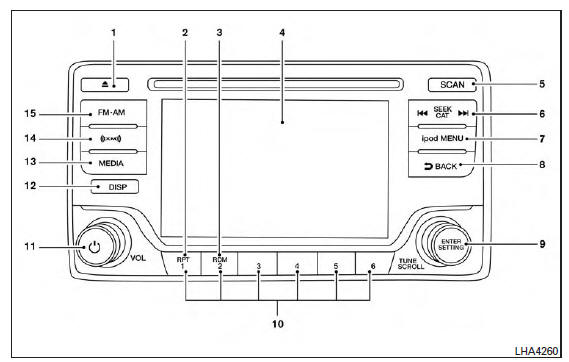
For additional information, refer to "Audio operation precautions" in this section.
1.  CD eject button
CD eject button
2. RPT button
3. RDM button
4. Display screen
5. SCAN button
6.  SEEK/CAT buttons
SEEK/CAT buttons

7. iPod MENU button
8.  BACK button
BACK button
9. ENTER/SETTING button and TUNE/SCROLL control knob
10. Station select (1-6) buttons
11. VOL (volume) knob / (power) button
12. DISP button
13. MEDIA button
14. XM button*
15. FM-AM button
*No satellite radio reception is available when the XM button is pressed to access satellite radio stations unless optional satellite receiver and antenna are installed and an SiriusXM Satellite Radio service subscription is active. Satellite radio is not available in Alaska, Hawaii or Guam.
Audio main operation
 (power) button / VOL (volume)
control knob
(power) button / VOL (volume)
control knob
Place the ignition switch in the ACC or ON
position and press the  (power)
button
while the system is off to call up the mode (radio,
CD, AUX, Bluetooth audio, USB or iPod) that
was playing immediately before the system was
turned off.
(power)
button
while the system is off to call up the mode (radio,
CD, AUX, Bluetooth audio, USB or iPod) that
was playing immediately before the system was
turned off.
To turn the system off, press the
 (power)
button.
(power)
button.
Turn the VOL (volume) control knob to adjust the volume.
This vehicle may be equipped with Speed Sensitive Volume. When this feature is active, the audio volume changes as the driving speed changes.
ENTER/SETTING button
Press the ENTER/SETTING button to show the Settings screen on the display. Turn the TUNE/SCROLL knob to navigate the options and then press the ENTER/SETTING button to make a selection.
| Audio | |
| Bass | Adjusts the bass to the desired level. |
| Treble | Adjusts the treble to the desired level |
| Balance | Adjusts the balance to the desired level. Balance adjusts the sound level between the left and right speakers. |
| Fade | Adjusts the fade to the desired level. Fade adjusts the sound level between the front and rear speakers. |
| Speed Sens Vol. (Speed Sensitive Volume) | Adjusts the speed sensitive volume function, which increases the volume of the audio system as the speed of the vehicle increases. Set to "OFF" to disable the feature. The higher the setting, the more the volume increases in relation to vehicle speed. |
| AUX Vol. | Choose a setting from 0 to +3 to control the boost of incoming auxiliary device volume. A setting of 0 provides no additional boost in volume. A setting of +3 provides the greatest boost in volume |
| Brightness and Contrast | Adjust the brightness or contrast to adjust the appearance of the display screen. |
| Clock | Allows the user to set time manually |
| On-Screen Clock | Toggles ON or OFF the clock display on the upper right corner of the display screen. |
| RDS Display | Toggles ON or OFF the RDS information displayed on the screen while the radio is playing. |
| Language | Select the desired language for the system from the available options. |
Bass, treble, balance and fade can also be adjusted by pressing the ENTER/SETTING button and turning the TUNE/SCROLL control knob to select the item to adjust. When the desired item is shown on the display, turn the tuning to adjust and then press the ENTER/SETTING button until the display returns to the main audio screen. If the button is not pressed for approximately 10 seconds, the radio or CD display will automatically reappear.
Clock Set
1. Press the ENTER/SETTING button.
2. Turn the TUNE/SCROLL knob to select CLOCK.
3. Press the ENTER/SETTING button.
4. Turn the TUNE/SCROLL knob to select "set time".
5. Press the ENTER/SETTING button.
6. Rotate the TUNE/SCROLL knob to adjust hours.
7. Press the ENTER/SETTING button.
8. Turn the TUNE/SCROLL knob to adjust minutes.
9. Press the ENTER/SETTING button.
10. Press the BACK button to
finish.
BACK button to
finish.
iPod MENU button
This button can only be used for iPod operations.
For additional information, refer to "iPod player operation without Navigation System" in this section.
DISP (display) button
The DISP (display) button turns the display screen on or off.
FM/AM/SAT radio operation
FM*AM button
Press the FM*AM button to change the band as follows: AM → FM1 → FM2 → AM
If another audio source is playing when the FM*AM button is pressed, the audio source playing will automatically be turned off and the last radio station played will begin playing.
XM band select
Press the XM button to change the band as follows: XM1* → XM2* → XM3* → XM1 (satellite, if so equipped)
When the XM button is pressed while the ignition switch is in the ACC or ON position, the radio will come on at the station last played.
The last station played will also come on when
the  (power) button is pressed on.
(power) button is pressed on.
*When the XM button is pressed, the satellite radio reception will not be available unless an optional satellite receiver and antenna are installed and a SiriusXM Satellite Radio service subscription is active. Satellite radio is not available in Alaska, Hawaii and Guam.
If a compact disc is playing when the XM button is pressed, the compact disc will automatically be turned off and the last radio station played will come on.
TUNE/FOLDER knob (Tuning)
Turn the TUNE/FOLDER knob to the left or right for manual tuning
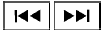 SEEK tuning
SEEK tuning
Press the  SEEK button or
SEEK button or
 TRACK
button to tune from low to high or high to low
frequencies and to stop at the next broadcasting
station.
TRACK
button to tune from low to high or high to low
frequencies and to stop at the next broadcasting
station.
SCAN tuning
Press the SCAN button to stop at each broadcasting station for 5 seconds. SCAN will appear on the screen while the radio is scan tuning.
Pressing the button again during this 5 second period will stop SCAN tuning and the radio will remain tuned to that station. If the SCAN button is not pressed within 5 seconds, SCAN tuning moves to the next station.
1 to 6 Station memory operations
Six stations can be set for the AM band. Twelve stations can be set for the FM band (6 for FM1, 6 for FM2). Eighteen channels can be set for the satellite radio (6 for XM1, 6 for XM2, 6 for XM3).
1. Choose the radio band AM, FM1 or FM2 using the FM*AM select button, or choose the satellite band XM1, XM2 or XM3 using the XM button.
2. Tune to the desired station using manual, SEEK or SCAN tuning. Press and hold any of the desired station memory buttons (1 - 6) until the preset number is updated on the display and the sound is briefly muted.
3. The channel indicator will then come on and the sound will resume. Programming is now complete.
4. Other buttons can be set in the same manner.
If the battery cable is disconnected, or if the fuse opens, the radio memory will be canceled. In that case, reset the desired stations.
Compact disc (CD) player operation
If the radio is already operating, it automatically turns off and the compact disc begins to play.
MEDIA button
With a CD loaded, press the MEDIA button until the CD mode is displayed on the screen.
CD/MP3 display mode
While listening to an MP3/WMA CD, certain text may be displayed on the screen if the CD has been encoded with text information. Depending on how the MP3/WMA CD is encoded, information such as Artist, Song and Folder will be displayed.
The track number and the total number of tracks in the current folder or on the current disc are displayed on the screen as well.
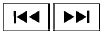 SEEK/CAT (Reverse or
Fast Forward) button
SEEK/CAT (Reverse or
Fast Forward) button
Press and hold the SEEK/CAT button
 or
or  for 1.5 seconds while the
compact disc
is playing to reverse or fast forward the track
being played. The compact disc plays at an increased
speed while reversing or fast forwarding.
for 1.5 seconds while the
compact disc
is playing to reverse or fast forward the track
being played. The compact disc plays at an increased
speed while reversing or fast forwarding.
When the button is released, the compact disc returns to normal play speed.
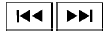 SEEK/CAT button
SEEK/CAT button
Press the SEEK/CAT button  while a CD or
MP3/WMA CD is playing to return to the beginning
of the current track. Press the SEEK/CAT
button
while a CD or
MP3/WMA CD is playing to return to the beginning
of the current track. Press the SEEK/CAT
button  several times to skip
backward several
tracks.
several times to skip
backward several
tracks.
Press the SEEK/CAT button  while a
CD or
MP3/WMA CD is playing to advance one track.
while a
CD or
MP3/WMA CD is playing to advance one track.
Press the SEEK/CAT button  several
times
to skip forward several tracks. If the last track on
a CD is skipped, the first track on the disc is
played. If the last track in a folder of an
MP3/WMA CD is skipped, the first track of the
next folder is played.
several
times
to skip forward several tracks. If the last track on
a CD is skipped, the first track on the disc is
played. If the last track in a folder of an
MP3/WMA CD is skipped, the first track of the
next folder is played.
TUNE/SCROLL knob (MP3/WMA CD only)
If a MP3/WMA CD with multiple folders is playing, turn the TUNE/SCROLL knob to change folders. Turn the knob to the left to skip back a folder. Turn the knob to the right to skip ahead a folder.
RPT (repeat) button
When the RPT button is pressed while a compact disc is playing, the play pattern can be changed as follows:
CD: 1 Track Repeat ←→ OFF
CD with MP3 or WMA: 1 Folder Repeat → 1 Track Repeat → OFF
1 Track Repeat: the current track will be repeated.
1 Folder Repeat: the current folder will be repeated.
OFF: No repeat play pattern is applied. The indicator on the display will turn off.
The current play pattern of the CD is displayed on the screen unless no pattern is applied.
RDM (random) button
When the RDM button is pressed while a compact disc is playing, the play pattern can be changed as follows:
CD: 1 Disc Random ←→ OFF
CD with MP3 or WMA: 1 Disc Random → 1 Folder Random → OFF
1 Disc Random: all tracks on the disc will be played randomly.
1 Folder Random: all tracks in the current folder will be played randomly.
OFF: No random play pattern is applied. The indicator on the display will turn off.
The current play pattern of the CD is displayed on the screen unless no pattern is applied.
 EJECT button
EJECT button
When the  button is pressed with
a compact
disc loaded, the compact disc will eject and
the last source will be played.
button is pressed with
a compact
disc loaded, the compact disc will eject and
the last source will be played.
When the  button is pressed twice
with a
compact disc loaded, the compact disc will be
ejected further for easier CD removal. If the disc
is not removed within 20 seconds, the disc will
reload.
button is pressed twice
with a
compact disc loaded, the compact disc will be
ejected further for easier CD removal. If the disc
is not removed within 20 seconds, the disc will
reload.
Additional features
For additional information, refer to "iPod player operation without Navigation System" in this section.
For additional information, refer to "USB (Universal Serial Bus) connection port (models without Navigation System)" in this section.
For additional information, refer to "Bluetooth streaming audio without Navigation System (Type B)" in this section.
FM/AM/SAT radio with compact disc (CD) player (Type B) (if so equipped)
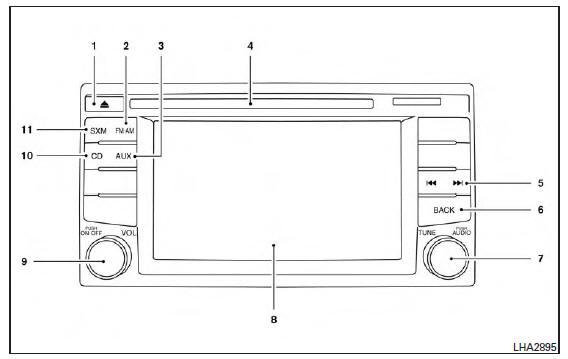
For additional information, refer to "Audio operation precautions" in this section.
1.  CD eject button
CD eject button
2. FM-AM button
3. AUX button
4. CD insert slot
5.  Backward seek button and
Backward seek button and
 Forward seek button
Forward seek button
6. BACK button
7. TUNE knob / AUDIO button
8. Display screen
9. ON-OFF button / VOL (volume) control knob
10. CD button
11. SXM button*
*No satellite radio reception is available when the SXM button is pressed to access satellite radio stations unless optional satellite receiver and antenna are installed and a SiriusXM Satellite Radio service subscription is active. Satellite radio is not available in Alaska, Hawaii and Guam.
Audio main operation
ON-OFF button / VOL (volume) control knob
Place the ignition switch in the ACC or ON position and press the ON-OFF button while the system is off to call up the mode (radio, CD, AUX, Bluetooth audio USB or iPod) that was playing immediately before the system was turned off.
To turn the system off, press the ON-OFF button.
Turn the VOL (volume) control knob to adjust the volume.
This vehicle may be equipped with Speed Sensitive Volume. When this feature is active, the audio volume changes as the driving speed changes.
Audio settings
1. Press the [  ] button.
] button.
2. Touch the "Settings" key.
3. Touch the "Audio" key.
Use the touch-screen to adjust the following items to the desired setting:
| Audio | |
| Bass | Adjusts the bass to the desired level. |
| Treble | Adjusts the treble to the desired level. |
| Balance | Adjusts the balance to the desired level. Balance adjusts the sound level between the left and right speakers. |
| Fade | Adjusts the fade to the desired level. Fade adjusts the sound level between the front and rear speakers. |
| Speed Sensitive Vol. | Adjusts the speed sensitive volume function, which increases the volume of the audio system as the speed of the vehicle increases. Set to "OFF" to disable the feature. The higher the setting, the more the volume increases in relation to vehicle speed. |
| AUX Volume Level | Controls the volume level of incoming sound when an auxiliary device is connected to the system. Available options are Low (Quiet), Medium, and High (Loud). |
Bass, treble, balance and fade can also be adjusted by pressing the AUDIO button and turning the TUNE knob to select the item to adjust. When the desired item is shown on the display, turn the tuning to adjust and then press the AUDIO button until the display returns to the main audio screen. If the button is not pressed for approximately 10 seconds, the radio or CD display will automatically reappear.
SXM settings
To view the SXM settings: 1. Press the [ ] button.
2. Touch the "Settings" key.
3. Touch the "SXM" key.
The signal strength, activation status and other information are displayed on the screen.
FM/AM/SAT radio operation
FM*AM button
Press the FM*AM button to change the band as follows: AM → FM1 → FM2 → AM
If another audio source is playing when the FM*AM button is pressed, the audio source playing will automatically be turned off and the last radio station played will begin playing.
The FM stereo indicator (ST) is shown on the screen during FM stereo reception. When the stereo broadcast signal is weak, the radio automatically changes from stereo to monaural reception.
SXM band select
Pressing the SXM button will change the band as follows: SXM1* → SXM2* → SXM3*→ SXM1* (satellite, if so equipped)
When the SXM button is pressed while the ignition switch is in the ACC or ON position, the radio will come on at the last station played.
The last station played will also come on when the ON-OFF button is pressed.
*When the SXM button is pressed, the satellite radio mode will be skipped unless an optional satellite receiver and antenna are installed and a SiriusXM Satellite Radio service subscription is active. Satellite radio is not available in Alaska, Hawaii and Guam.
If a compact disc is playing when the SXM button is pressed, the compact disc will automatically be turned off and the last radio station played will come on.
While the radio is in SXM mode, the operation can be controlled through the touch-screen.
Touch the "Channels" key to display a list of channels. Touch a channel displayed on the list to change to that channel. Touch the "Categories" key to display a list of categories. Touch a category displayed on the list to display options within that category.
Tuning with the touch-screen
When in AM or FM mode, the radio can be tuned using the touch-screen. To bring up the visual tuner, touch the "Tune" key on the lower right corner of the screen. A screen appears with a bar running from low frequencies on the left to high frequencies on the right. Touch the screen at the location of the frequency you wish to tune and the station will change to that frequency. To return to the regular radio display screen, touch the "OK" key.
Tuning with the TUNE control knob
The radio can also be manually tuned using the TUNE knob. When in FM or AM mode, turn the TUNE knob to the left for lower frequencies or to the right for higher frequencies. When in SXM mode, turn the TUNE knob to change the channel.
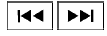 SEEK tuning
SEEK tuning
When in FM or AM mode, press the seek
buttons  or
or to tune from low to high
or high to low frequencies and to stop at the next
broadcasting station.
to tune from low to high
or high to low frequencies and to stop at the next
broadcasting station.
When in SXM mode, press the seek
buttons  or
or
 to change the category.
to change the category.
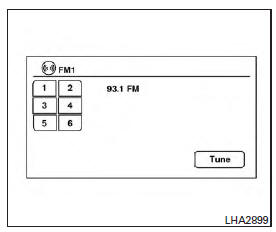
1 to 6 Station memory operations
Twelve stations can be set for the FM band (six for FM1 and six for FM2) and six stations can be set for the AM band. Eighteen stations can be set for the SXM band (six for SXM1, six for SXM2 and six for SXM3).
1. Choose the radio band AM, FM1 or FM2 using the FM*AM select button or choose the radio band SXM1, SXM2, SXM3 using the SXM button.
2. Tune to the desired station using manual or seek tuning. Touch and hold any of the desired station memory keys (1 - 6) until a beep sound is heard.
3. The channel indicator will then come on and the sound will resume. Programming is now complete.
4. Other keys can be set in the same manner.
If the battery cable is disconnected or if the fuse opens, the radio memory will be canceled. In that case, reset the desired stations.
Presets can also be selected by touching the desired preset number on the screen.
Smart Favorites Preset Setup (if so equipped)
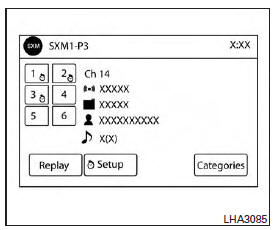
The Smart Favorites feature allows the user to designate presets, within the SXM1, SXM2 and SXM3 bands, as their Smart Favorites. When any of the Smart Favorite presets are selected, the current track on that station will play from the beginning of the song.
To program a Smart Favorite preset: 1. Press the SXM button.
2. Touch the "Setup" key.
3. Touch the "Tune Start" key to activate (ON) or deactivate (OFF) Smart Favorites.
4. Touch the "Add Preset" key to select an available preset.
For additional information, refer to "1 to 6 Station memory operations" in this section.
NOTE:
- Smart Favorites will start functioning only after the audio unit is turned on for a few minutes.
- Tune Start is supported for music channels only.
Replay Screen
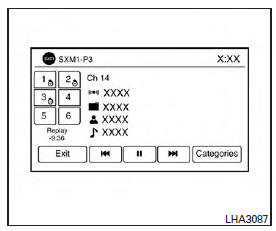
The Replay Screen gives the user the ability to replay, skip, pause or rewind the currently aired track.
When the "Replay" key is touched, the Replay Screen is prompted.
REPLAY To replay a track from the
beginning, press the  seek button. The user can
continue to press the
seek button. The user can
continue to press the  seek button to replay previous
songs, but can only go
back as far as the system
permits. The system will
warn the user when they
cannot skip any further back
by displaying "At the End" in
the bottom left corner of the
screen.
seek button to replay previous
songs, but can only go
back as far as the system
permits. The system will
warn the user when they
cannot skip any further back
by displaying "At the End" in
the bottom left corner of the
screen.
SKIP To skip a track, press
the  track button.
track button.
"Live" will appear in the bottom left corner of the screen indicating the difference from play time to live audio.
PAUSE To pause a track, press
the  pause button.
pause button.
REWIND/
FAST
FORWARD To rewind/ fast forward a
track, hold the  or
or
 seek/track button.
seek/track button.
Compact disc (CD) player operation
If the radio is already operating, it automatically turns off and the compact disc begins to play.
CD button
When the CD button is pressed with the system off and the compact disc loaded, the system will turn on and the compact disc will start to play.
When the CD button is pressed with a compact disc loaded and the radio playing, the radio will automatically be turned off and the compact disc will start to play.
CD/MP3 display mode
| Menu item | |
| CD/MP3 display mode | While listening to a CD or an MP3/WMA CD, certain text may be displayed (when a CD encoded with text is being used). Depending on how the CD or MP3/WMA CD is encoded, the text is displayed listing the artist, album and song title. There are other keys displayed on the screen when a CD is playing: |
| Random | Touch the "Random" key to apply a random play pattern to the CD. If an MP3 CD is playing, touching "Random" or alternates between Random Folder, and Random All. This text will appear on the display. To cancel Random mode, touch the "Random" key until the key is no longer highlighted |
| Repeat | Touch the "Repeat" key to apply a repeat play pattern to the CD. If an MP3 CD is playing, touching "Repeat" alternates between repeating the current song and repeating the current folder. This text will appear on the display. To cancel repeat mode, touch the "Repeat" key until the key is no longer highlighted |
| Browse | Touch the "Browse" key to display the titles on the CD in list format. Touch the title of a song in the list to begin playing that song. If an MP3 CD is playing, touching the "Browse" key will also list the folders on the disc. Follow the procedure for selecting a song with the touch-screen to choose a folder. |
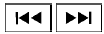 SEEK (Reverse or Fast
Forward) buttons
SEEK (Reverse or Fast
Forward) buttons
Press and hold the SEEK buttons  or
or  for 1.5 seconds while the
compact disc
is playing to reverse or fast forward the track
being played. The compact disc plays at an increased
speed while reversing or fast forwarding.
for 1.5 seconds while the
compact disc
is playing to reverse or fast forward the track
being played. The compact disc plays at an increased
speed while reversing or fast forwarding.
When the button is released, the compact disc returns to normal play speed.
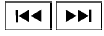 SEEK buttons
SEEK buttons
Press the SEEK button  while a CD or
MP3/WMA CD is playing to return to the beginning
of the current track. Press the SEEK
button
while a CD or
MP3/WMA CD is playing to return to the beginning
of the current track. Press the SEEK
button  several times to skip
backward several
tracks.
several times to skip
backward several
tracks.
Press the SEEK button  while a CD
or
MP3/WMA CD is playing to advance one track.
while a CD
or
MP3/WMA CD is playing to advance one track.
Press the SEEK button  several
times to
skip forward several tracks. If the last track on a
CDis skipped, the first track on the disc is played.
several
times to
skip forward several tracks. If the last track on a
CDis skipped, the first track on the disc is played.
If the last track in a folder of an MP3/WMA CD is skipped, the first track of the next folder is played.
AUX button
The AUX IN audio input jack accepts any standard analog audio input such as from a portable cassette tape/CD player, MP3 player or a laptop computer. Press the AUX button to play a compatible device plugged into the AUX IN jack.
 EJECT button
EJECT button
When the  button is pressed with
a compact
disc loaded, the compact disc will eject and
the last source will be played.
button is pressed with
a compact
disc loaded, the compact disc will eject and
the last source will be played.
If the disc is not removed within 10 seconds, the disc will reload.
Additional features
For additional information, refer to "iPod player operation with Navigation System" in this section.
For additional information, refer to "USB (Universal Serial Bus) connection port (models with Navigation System)" in this section.
For additional information, refer to "Bluetooth streaming audio with Navigation System" in this section.
USB (Universal Serial Bus) connection port (models without Navigation System) (if so equipped)
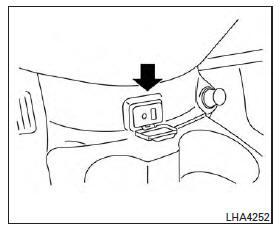
Connecting a device to the USB connection port
WARNING
Do not connect, disconnect or operate the USB device while driving. Doing so can be a distraction. If distracted you could lose control of your vehicle and cause an accident or serious injury.
CAUTION
- Do not force the USB device into the USB port. Inserting the USB device tilted or up-side-down into the port may damage the port. Make sure that the USB device is connected correctly into the USB port.
- Do not grab the USB port cover (if so equipped) when pulling the USB device out of the port. This could damage the port and the cover.
- Do not leave the USB cable in a place
where it can be pulled unintentionally.
Pulling the cable may damage the port.
For additional information, refer to your device manufacturer's owner information regarding the proper use and care of the device.
The USB connection port is located beneath the heater and air conditioner controls. Insert the USB device into the connection port.
When a compatible storage device is plugged into the connection port, compatible audio files on the storage device can be played through the vehicle's audio system.
Audio file operation
AUX or USB button (if so equipped)
Place the ignition switch in the ON or ACC position and press the AUX or USB button to switch to the USB input mode. If a CD is playing or another audio source is plugged in through the AUX IN jack, the AUX or USB button toggles between the three sources.
MEDIA button (if so equipped)
Place the ignition switch in the ON or ACC position and press the MEDIA button to switch to the USB input mode. If a CD is playing or another audio source is plugged in through the AUX IN jack located in the center console, the MEDIA button toggles between the three sources.
Play information
Information about the audio files being played can be displayed on the display screen of the vehicle's audio system. Depending on how the audio files are encoded, information such as Folder, Song and Artist will be displayed.
The track number and number of total tracks in the folder are displayed on the screen as well.
 SEEK/CAT and TRACK
(Reverse or Fast Forward)
button
SEEK/CAT and TRACK
(Reverse or Fast Forward)
button
Press and hold the  or
or
 SEEK/CAT
and TRACK buttons for 1.5 seconds while an
audio file on the USB device is playing to reverse
or fast forward the track being played. The track
plays at an increased speed while reversing or
fast forwarding. When the button is released, the
audio file returns to normal play speed.
SEEK/CAT
and TRACK buttons for 1.5 seconds while an
audio file on the USB device is playing to reverse
or fast forward the track being played. The track
plays at an increased speed while reversing or
fast forwarding. When the button is released, the
audio file returns to normal play speed.
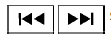 SEEK/CAT and TRACK
buttons
SEEK/CAT and TRACK
buttons
Press the SEEK/CAT or TRACK button
 while an audio file on the USB device is playing to
return to the beginning of the current track. Press
the SEEK/CAT or TRACK button
while an audio file on the USB device is playing to
return to the beginning of the current track. Press
the SEEK/CAT or TRACK button  several
times to skip backward several tracks.
several
times to skip backward several tracks.
Press the SEEK/CAT or TRACK button  while an audio file on the USB device is playing to
advance one track. Press the SEEK/CAT or
TRACK button
while an audio file on the USB device is playing to
advance one track. Press the SEEK/CAT or
TRACK button  several times to skip
forward
several tracks. If the last track in a folder on
the USB device is skipped, the first track of the
next folder is played.
several times to skip
forward
several tracks. If the last track in a folder on
the USB device is skipped, the first track of the
next folder is played.
RDM (random) button
When the RDM button is pressed while an audio file on the USB device is playing, the play pattern can be changed as follows: All Random → 1 Folder Random → OFF
All Random: all tracks on the USB device will be played randomly.
1 Folder Random: all tracks in the current folder will be played randomly.
OFF: No random play pattern is applied. The indicator on the display will turn off.
The current play pattern of the USB device is displayed on the screen unless no pattern is applied.
RPT (repeat) button
When the RPT button is pressed while an audio file on the USB device is playing, the play pattern can be changed as follows: 1 Folder Repeat → 1 Track Repeat → OFF
1 Track Repeat: the current track will be repeated.
1 Folder Repeat: the current folder will be repeated.
OFF: No repeat play pattern is applied. The indicator on the display will turn off.
The current play pattern of the USB device is displayed on the screen unless no pattern is applied.
TUNE/MENU or TUNE/SCROLL knob
If there are multiple folders with audio files on the USB device, turn the TUNE/MENU or TUNE/SCROLL knob to change folders. Turn the knob to the left to skip back a folder. Turn the knob to the right to skip ahead a folder. If there is only one folder of audio files on the USB device, turning the TUNE/MENU or TUNE/SCROLL knob in either direction will return to the first track on the USB device.
USB (Universal Serial Bus) connection port (models with Navigation System) (if so equipped)
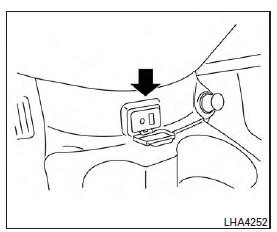
Connecting a device to the USB connection port
WARNING
Do not connect, disconnect or operate the USB device while driving. Doing so can be a distraction. If distracted you could lose control of your vehicle and cause an accident or serious injury.
CAUTION
- Do not force the USB device into the USB port. Inserting the USB device tilted or up-side-down into the port may damage the port. Make sure that the USB device is connected correctly into the USB port.
- Do not grab the USB port cover (if so equipped) when pulling the USB device out of the port. This could damage the port and the cover.
- Do not leave the USB cable in a place
where it can be pulled unintentionally.
Pulling the cable may damage the port.
For additional information, refer to your device manufacturer's owner information regarding the proper use and care of the device.
The USB (Universal Serial Bus) connection port is located beneath the heater and air conditioner controls. Insert the USB device into the connection port.
When a compatible storage device is plugged into the connection port, compatible audio files on the storage device can be played through the vehicle's audio system.
Audio file operation
AUX (auxiliary) button
Place the ignition switch in the ON or ACC position and press the AUX button to switch to the USB input mode. If another audio source is playing and a USB memory device is inserted, press the AUX button until the center display changes to the USB memory mode.
If the system has been turned off while the USB memory was playing, press the ON-OFF button to restart the USB memory.
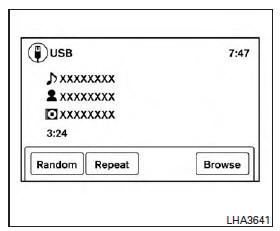
Play information
Information about the audio files being played is shown on the display screen of the vehicle's audio system. Touch "Browse" to display the list of folders and files on the USB device. Touch the name of a song on the screen to begin playing that song.
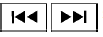 SEEK buttons
SEEK buttons
Press the button while an
audio file on the
USB device is playing to return to the beginning
of the current track. Press the
button while an
audio file on the
USB device is playing to return to the beginning
of the current track. Press the  button several
times to skip backward several tracks.
button several
times to skip backward several tracks.
Press the button while an
audio file on the
USB device is playing to advance one track.
button while an
audio file on the
USB device is playing to advance one track.
Press the  button several times to
skip forward
several tracks. If the last track in a folder on
the USB device is skipped, the first track of the
next folder is played.
button several times to
skip forward
several tracks. If the last track in a folder on
the USB device is skipped, the first track of the
next folder is played.
REPEAT button
When the RPT button is pressed while an audio file on the USB device is playing, the play pattern can be changed as follows: Track Repeat: the current track will be repeated.
Folder Repeat: the current folder will be repeated.
OFF: No repeat play pattern is applied. The indicator on the display will turn off.
The current play pattern of the USB device is displayed on the screen unless no pattern is applied.
Random and repeat play mode
While files on a USB device are playing, the play pattern can be altered so that songs are repeated or play randomly.
Random
Touch the "Random" key to apply a random play pattern to the USB device. To cancel random mode, touch the "Random" key again.
Repeat
Touch the "Repeat" key to apply a repeat play pattern to the USB device. To cancel repeat mode, touch the "Repeat" key again.
iPod* player operation without Navigation System (if so equipped)
Connecting iPod
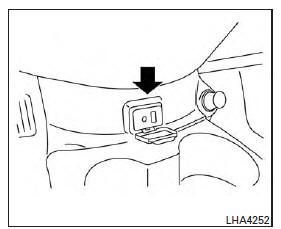
WARNING
Do not connect, disconnect or operate the USB device while driving. Doing so can be a distraction. If distracted you could lose control of your vehicle and cause an accident or serious injury.
CAUTION
- Do not force the USB device into the USB port. Inserting the USB device tilted or up-side-down into the port may damage the port. Make sure that the USB device is connected correctly into the USB port.
- Do not grab the USB port cover (if so equipped) when pulling the USB device out of the port. This could damage the port and the cover.
- Do not leave the USB cable in a place
where it can be pulled unintentionally.
Pulling the cable may damage the port.
For additional information, refer to your device manufacturer's owner information regarding the proper use and care of the device.
To connect an iPod to the vehicle so that the iPod can be controlled with the audio system controls and display screen, use the USB Connection port located beneath the heater and air conditioner controls. Connect the iPod- specific end of the cable to the iPod and the USB end of the cable to the USB Connection port on the vehicle. If your iPod supports charging via a USB connection, its battery will be charged while connected to the vehicle with the ignition switch in the ACC or ON position.
While connected to the vehicle, the iPod can only be operated by the vehicle audio controls.
To disconnect the iPod from the vehicle, remove the USB end of the cable from the USB Connection port on the vehicle, then remove the cable from the iPod.
* iPod is a trademark of Apple Inc., registered in the U.S. and other countries.
Compatibility
The following models are compatible:
- iPod 5th Generation (firmware version 1.3 or later)
- iPod Classic (80GB) (firmware version 1.1.2PC or later)
- iPod Classic (120GB) (firmware version 2.0.1PC or later)
- iPod nano - 1st generation (firmware version 1.3.1 or later)
- iPod nano - 2nd generation (firmware version 1.1.3 or later)
- iPod nano - 3rd generation (firmware version 1.1.3PC or later)
- iPod nano - 4th generation (firmware version 1.0PC or later)
- iPod nano - 5th generation (8GB) (firmware version 1.0.2PC or later)
- iPod nano - 5th generation (16GB) (firmware version 1.0.1PC or later)
- iPod nano - 6th generation (8GB) (firmware version 1.2PC or later)
- iPod nano - 6th generation (8GB) (firmware version 1.1PC or later)
- iPod Touch - 1st generation (firmware version 2.2.1 or later)
- iPod Touch - 2nd generation (firmware version 2.2.1 or later)
- iPod Touch - 3rd generation (firmware version 3.1.3 or later)
- iPod Touch - 4th generation (firmware version 4.3.5 or later)
- iPhone 3G (firmware version 4.1 or later)
- iPhone 3GS (firmware version 4.3 or later)
- iPhone 4 (firmware version 5.0 or later)
- iPhone 4S (firmware version 5.1 or later)
- iPad (firmware version 4.3.2 or later)
- iPad 2 (firmware version 4.3.3 or later)
Make sure that your iPod firmware is updated to the version indicated above.
Audio main operation
Place the ignition switch to the ACC or ON position. Then, press the iPod MENU button or MEDIA button repeatedly to switch to the iPod mode.
If the audio system is turned off while the iPod is playing, the iPod plays when the audio system is turned back on.
If the audio system is off, pressing the iPod MENU button or MEDIA button turns the audio system on and plays the iPod.
If the audio system is on, the audio system automatically begins playing tracks from the iPod when it is plugged into the connection port.
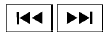 SEEK/CAT or TRACK
buttons
SEEK/CAT or TRACK
buttons
Press the SEEK/CAT or TRACK buttons
 or
or  to skip backward or forward one
track.
to skip backward or forward one
track.
Press and hold the SEEK/CAT or TRACK
buttons  or
or
 for 1.5 seconds while a
track is playing to reverse or fast forward the track
being played. The track plays at an increased
speed while reversing or fast forwarding. When
the button is released, the track returns to normal
play speed.
for 1.5 seconds while a
track is playing to reverse or fast forward the track
being played. The track plays at an increased
speed while reversing or fast forwarding. When
the button is released, the track returns to normal
play speed.
(RPT) REPEAT
When the RPT button is pressed while a track is being played, the play pattern can be changed as follows: Repeat Off → 1 Track Repeat → All Repeat → Repeat Off
1 Track Repeat: the current track will be repeated.
All Repeat: all songs in the current list are repeated.
Repeat Off: no repeat play pattern is applied.
(RDM) RANDOM
When the RDM button is pressed while a track is being played, the play pattern can be changed as follows: Shuffle Off → Track Shuffle → Album Shuffle → Shuffle Off
Track Shuffle: the tracks in the current list will be played randomly.
Album Shuffle: the albums in the current list will be played randomly.
Shuffle Off: no random play pattern is applied.
 BACK button
BACK button
When the  BACK button is
pressed, it returns
to the previous menu.
BACK button is
pressed, it returns
to the previous menu.
iPod* player operation with Navigation System (if so equipped)
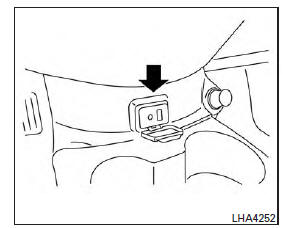
Connecting iPod
WARNING
Do not connect, disconnect or operate the USB device while driving. Doing so can be a distraction. If distracted you could lose control of your vehicle and cause an accident or serious injury.
CAUTION
- Do not force the USB device into the USB port. Inserting the USB device tilted or up-side-down into the port may damage the port. Make sure that the USB device is connected correctly into the USB port.
- Do not grab the USB port cover (if so equipped) when pulling the USB device out of the port. This could damage the port and the cover.
- Do not leave the USB cable in a place
where it can be pulled unintentionally.
Pulling the cable may damage the port.
For additional information, refer to your device manufacturer's owner information regarding the proper use and care of the device.
To connect an iPod to the vehicle so that the iPod can be controlled with the audio system controls and display screen, use the USB Connection port located beneath the heater and air conditioner controls. Connect the iPod- specific end of the cable to the iPod and the USB end of the cable to the USB Connection port on the vehicle. If your iPod supports charging via a USB connection, its battery will be charged while connected to the vehicle with the ignition switch in the ACC or ON position.
While connected to the vehicle, the iPod can only be operated by the vehicle audio controls.
To disconnect the iPod from the vehicle, remove the USB end of the cable from the USB Connection port on the vehicle, then remove the cable from the iPod.
* iPod is a trademark of Apple Inc., registered in the U.S. and other countries.
Compatibility
The following models are compatible:
- iPod Classic 5th generation (firmware version 1.3.0 or later)
- iPod Classic 6th generation (firmware version 2.0.1 or later)
- iPod Classic 7th generation (firmware version 2.0.4 or later)
- iPod Touch 2nd generation (firmware version 4.2.1 or later)*
- iPod Touch 3rd generation (firmware version 5.1 or later)
- iPod Touch 4th generation (firmware version 5.1 or later)
- iPod nano - 1st generation (firmware version 1.3.1 or later)
- iPod nano - 2nd generation (firmware version 1.1.3 or later)
- iPod nano - 3rd generation (firmware version 1.1.3 or later)
- iPod nano - 4th generation (firmware version 1.0.4 or later)
- iPod nano - 5th generation (firmware version 1.0.2 or later)
- iPod nano - 6th generation (firmware version 1.1 or later)
- iPhone 3G (firmware version 4.2.1 or later)
- iPhone 3GS (firmware version 5.1 or later)
- iPhone 4 (firmware version 5.1 or later)
- iPhone 4S (firmware version 5.1 or later)
* Some features of this iPod may not be fully functional.
Make sure that your iPod firmware is updated to the version indicated above.
iPod main operation
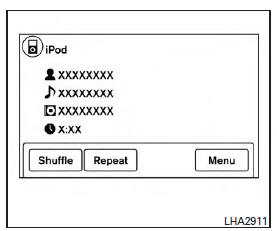
Place the ignition switch in the ACC or ON position. Press the AUX button repeatedly to switch to the iPod mode.
If the system has been turned off while the iPod was playing, pressing the ON-OFF button will start the iPod.
AUX button
When the AUX button is pressed with the system off and the iPod connected, the system will turn on. If another audio source is playing and the iPod is connected, press the AUX button repeatedly until the center display changes to the iPod mode.
Interface
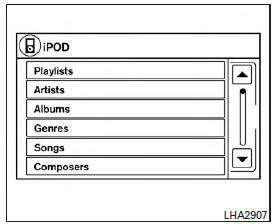
The interface for iPod operation shown on the vehicle's audio system display screen is similar to the iPod interface. Use the touch-screen, BACK button or the TUNE knob to navigate the menus on the screen.
When the iPod is playing, touch the "Menu" key to bring up the iPod interface.
Depending on the iPod model, the following items may be available on the menu list screen.
For additional information about each item, refer to the iPod Owner's Manual.
- Playlists
- Artists
- Albums
- Genres
- Songs
- Composers
- Audiobooks
- Podcasts
Shuffle and repeat play mode
| Item | Result |
| Shuffle and repeat play mode | While the iPod is playing, the play pattern can be altered so that songs are repeated or played randomly. |
| Shuffle | Touch the "Shuffle" key to apply a random play pattern to the iPod. When the shuffle mode is active it will appear on the screen. To cancel shuffle mode, touch the "Shuffle" key until it is not displayed. |
| Repeat | Touch the "Repeat" key to apply a repeat play pattern to the iPod. When the repeat mode is active it will appear on the screen. To cancel repeat mode, touch the "Repeat" key until it is not displayed. |
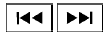 SEEK buttons
SEEK buttons
Press the SEEK button  or
or
 to skip
backward or forward one track.
to skip
backward or forward one track.
Press and hold the SEEK button  or
or  for 1.5 seconds while a track is playing to reverse
or fast forward the track being played. The track
plays at an increased speed while reversing or
fast forwarding. When the button is released, the
track returns to normal play speed.
for 1.5 seconds while a track is playing to reverse
or fast forward the track being played. The track
plays at an increased speed while reversing or
fast forwarding. When the button is released, the
track returns to normal play speed.
Scrolling menus
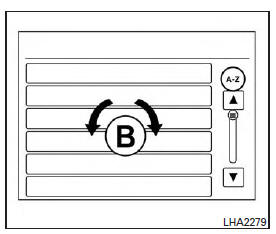
While navigating long lists of artists, albums or songs in the music menu, it is possible to scroll the list by the first character in the name. To activate character indexing, touch and hold the "A-Z" key in the upper right corner of the screen.
Turn the TUNE/SCROLL knob to choose the number or letter to jump to in the list and then press the AUDIO button.
If no character is selected after two seconds, the display returns to normal.
Bluetooth streaming audio without Navigation System (Type A) (if so equipped)
If you have a compatible Bluetooth audio device that is capable of playing audio files, the device can be connected to the vehicle's audio system so that the audio files on the device play through the vehicle's speakers.
Connecting Bluetooth audio
To connect your Bluetooth audio device to the vehicle, follow the procedure below:
1. Press the  button. The system
announces
the available commands.
button. The system
announces
the available commands.
2. Say "Add Phone". The system acknowledges the command and asks you to initiate connecting from the phone handset. The connecting procedure of the cellular phone varies according to each cellular phone model. For additional information, refer to the cellular phone Owner's Manual. You can also visit www.nissanusa.com/bluetooth or www.nissan.ca/bluetooth for instructions on connecting NISSAN recommended cellular phones.
3. When prompted for a pin code, enter "1234" from the handset. The pin code "1234" has been assigned by NISSAN and cannot be changed.
Audio main operation
To switch to the Bluetooth audio mode, press the MEDIA button repeatedly until the Bluetooth audio mode is displayed on the screen.
You can use the vehicle audio controls or the Bluetooth device's controls to play, pause, skip or reverse tracks.
Bluetooth streaming audio without Navigation System (Type B) (if so equipped)
If you have a compatible Bluetooth audio device that is capable of playing audio files, the device can be connected to the vehicle's audio system so that the audio files on the device play through the vehicle's speakers. For additional information, refer to "FM/AM/SAT radio with compact disc (CD) player (Type A)" in this section.
NOTE:
For additional information, refer to the cellular phone Owner's Manual.
Connecting Bluetooth audio
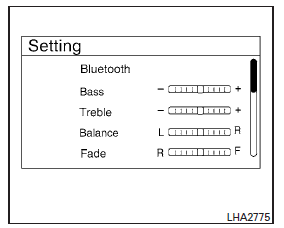
To connect your Bluetooth audio device to the vehicle, follow the procedure below:
1. Press the ENTER/SETTING button.
2. Use the TUNE/SCROLL knob to select the "Bluetooth" option.
3. Use the TUNE/SCROLL knob to select "Add Phone or Device". This same screen can be accessed to remove, replace or select a different Bluetooth device.
4. The system acknowledges the command and asks you to initiate connecting from the phone handset. The connecting procedure of the cellular phone varies according to each cellular phone model. For additional information, refer to the cellular phone Owner's Manual.
Audio main operation
To switch to the Bluetooth audio mode, press the MEDIA button repeatedly until the Bluetooth audio mode is displayed on the screen.
Press the MEDIA button repeatedly to toggle through the following menu options;
- Title
- Artist
- Album
Bluetooth streaming audio with Navigation System (if so equipped)
If you have a compatible Bluetooth audio device that is capable of playing audio files, the device can be connected to the vehicle's audio system so that the audio files on the device play through the vehicle's speakers.
Connecting Bluetooth audio
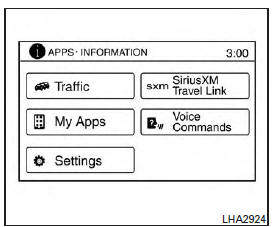
To connect your Bluetooth audio device to the
vehicle, follow the procedure below:
1. Press the [  ] button.
] button.
2. Touch the "Settings" key.
3. Touch the "Phone & Bluetooth" key.
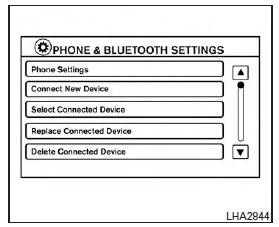
4. Touch the "Connect New Device" key.
5. The system acknowledges the command and asks you to initiate connecting from the phone handset. The connecting procedure of the cellular phone varies according to each cellular phone model. For additional information, refer to the cellular phone Owner's Manual for details. You can also visit www.nissanusa.com/bluetooth or www.nissancanada.com/bluetooth for instructions on connecting NISSAN recommended cellular phones.
Audio main operation
To switch to the Bluetooth audio mode, press the AUX button repeatedly until the Bluetooth audio mode is displayed on the screen.
The controls for the Bluetooth audio are displayed on the screen.
CD care and cleaning
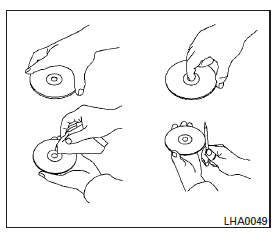
- Handle a CD by its edges. Do not bend the disc. Never touch the surface of the disc.
- Always place the discs in the storage case when they are not being used.
- To clean a disc, wipe the surface from the center to the outer edge using a clean, soft cloth. Do not wipe the disc using a circular motion.
- Do not use a conventional record cleaner or alcohol intended for industrial use.
- A new disc may be rough on the inner and outer edges. Remove the rough edges by rubbing the inner and outer edges with the side of a pen or pencil as illustrated.
Steering wheel switch for audio control
The audio system can be operated using the controls on the steering wheel.
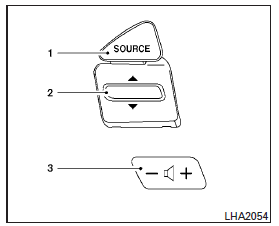
1. SOURCE switch
2. Tuning switch
3. Volume control switch
SOURCE switch
Push the SOURCE switch to change the mode in the following sequence: AM→FM1→FM2→SXM1 (satellite radio, if so equipped) → SXM2 (satellite radio, if so equipped) → SXM3 (satellite radio, if so equipped)→CD*→USB/iPod*→Bluetooth Audio* (if so equipped) → AUX* → AM.
* These modes are only available when compatible media storage is inserted into the device or connected to the system.
Volume control switch
Push the volume control switch up or down to increase or decrease the volume.
 Tuning switch
Tuning switch
For most audio sources, pushing the tuning switches for more than 1.5 seconds provides a different function than pressing for less than 1.5 seconds.
AM and FM:
- Push the
 switch for less
than 1.5 seconds
to increase or decrease the preset
station.
switch for less
than 1.5 seconds
to increase or decrease the preset
station. - Push the
 switch for more
than
1.5 seconds to seek up or down to the next
station.
switch for more
than
1.5 seconds to seek up or down to the next
station.
SXM (if so equipped):
- Push the
 switch for less
than 1.5 seconds
to increase or decrease the preset
station.
switch for less
than 1.5 seconds
to increase or decrease the preset
station. - Push the
 switch for more
than
1.5 seconds to go to the next or previous
category.
switch for more
than
1.5 seconds to go to the next or previous
category.
iPod (if so equipped):
- Push the
 switch for less
than 1.5 seconds
to increase or decrease the track number.
switch for less
than 1.5 seconds
to increase or decrease the track number.
CD:
- Push the
 switch for less
than 1.5 seconds
to increase or decrease the track number.
switch for less
than 1.5 seconds
to increase or decrease the track number. - Push the
 switch for more
than
1.5 seconds to increase or decrease the
folder number (if playing compressed audio
files).
switch for more
than
1.5 seconds to increase or decrease the
folder number (if playing compressed audio
files).
USB (if so equipped):
- Push the
 switch for less
than 1.5 seconds
to increase or decrease the track number.
switch for less
than 1.5 seconds
to increase or decrease the track number. - Push the
 switch for more
than
1.5 seconds to increase or decrease the
folder number.
switch for more
than
1.5 seconds to increase or decrease the
folder number.
BluetoothAudio (if so equipped):
- Push the
 switch for less
than 1.5 seconds
to skip ahead or back to the next song.
switch for less
than 1.5 seconds
to skip ahead or back to the next song. - Push the
 switch for
more than
1.5 seconds to reverse or fast forward the
current song.
switch for
more than
1.5 seconds to reverse or fast forward the
current song.
Antenna
The antenna cannot be shortened, but can be removed. When you need to remove the antenna, turn the antenna rod counterclockwise.
To install the antenna rod, turn the antenna rod clockwise and hand tighten.
CAUTION
- Always properly tighten the antenna rod during installation or the antenna rod may break during vehicle operation.
- Be sure that the antenna is removed before the vehicle enters an automatic car wash.
- Be sure to fold down the antenna before the vehicle enters a garage with a low ceiling.
 Servicing air conditioner
Servicing air conditioner
The air conditioner system in your NISSAN vehicle is charged with a refrigerant designed with the environment in mind. This refrigerant does not harm the earth's ozone layer. Special charging ...
NissanConnectSM Mobile Apps (if so equipped)
This vehicle is equipped with Smartphone Integration technology. This allows many compatible Smartphone applications to be displayed and easily controlled through the vehicle's touchscreen. NOTE: ...
Other materials:
4-speed automatic transmission fluid (ATF) (if so equipped)
When checking or replacement of automatic
transmission fluid is required, it is recommended
that you visit a NISSAN dealer for servicing.
WARNING
When the engine is running, keep
hands, jewelry and clothing away from
any moving parts such as the cooling
fan and drive belts
Automatic t ...
U1117 Lost communication (ABS)
DTC Logic
DTC DETECTION LOGIC
DTC
Trouble diagnosis name
DTC detection condition
Possible causes
U1117
Lost Communication With ABS
When the ignition switch is ON,
TCM is unable to receive the
CAN communications signal
from ABS actuator control unit
cont ...
Categories
- Manuals Home
- Nissan Versa Owners Manual
- Nissan Versa Service Manual
- Video Guides
- Questions & Answers
- External Resources
- Latest Updates
- Most Popular
- Sitemap
- Search the site
- Privacy Policy
- Contact Us
0.0152
