Nissan Versa (N17): Bluetooth Hands-Free Phone System without Navigation System (Type B) (if so equipped)
WARNING
- Use a phone after stopping your vehicle in a safe location. If you have to use a phone while driving, exercise extreme caution at all times so full attention may be given to vehicle operation.
- If you are unable to devote full attention to vehicle operation while talking on the phone, pull off the road to a safe location and stop your vehicle.
CAUTION
To avoid discharging the vehicle battery, use a phone after starting the engine.
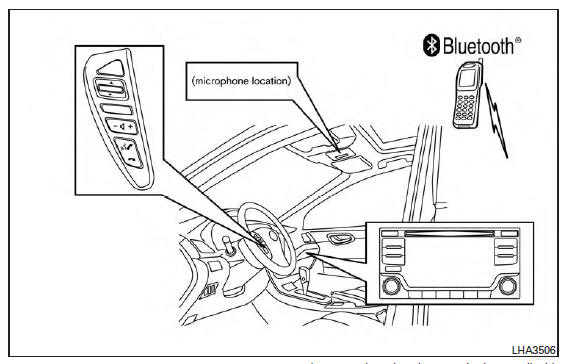
Your NISSAN is equipped with the Bluetooth Hands-Free Phone System. If you have a compatible Bluetooth enabled cellular phone, you can set up the wireless connection between your cellular phone and the in-vehicle phone module.
With Bluetooth wireless technology, you can make or receive a hands-free telephone call with your cellular phone in the vehicle.
Once your cellular phone is connected to the in-vehicle phone module, no other phone connecting procedure is required. Your phone is automatically connected with the in-vehicle phone module when the ignition switch is placed in the ON position with the previously connected cellular phone turned on and carried in the vehicle.
NOTE:
Some devices require the user to accept connections to other Bluetooth devices. If your phone does not connect automatic ally to the system, consult the phone's Owner's Manual for details on device operation.
You can connect up to five different Bluetooth cellular phones to the in-vehicle phone module.
However, you can talk on only one cellular phone at a time.
Before using the Bluetooth Hands-Free Phone System, refer to the following notes.
- Set up the wireless connection between a compatible cellular phone and the in-vehicle phone module before using the hands-free phone system.
- Some Bluetooth enabled cellular phones
may not be recognized or work properly.
Please visit www.nissanusa.com/bluetooth or www.nissan.ca/bluetooth for a recommended phone list and connecting instructions.
You will not be able to use a hands-free phone under the following conditions:
- Your vehicle is outside of the cellular service area.
- Your vehicle is in an area where it is difficult to receive a cellular signal; such as in a tunnel, in an underground parking garage, near a tall building or in a mountainous area.
- Your cellular phone is locked to prevent it from being dialed.
When the radio wave condition is not ideal or ambient sound is too loud, it may be difficult to hear the other person's voice during a call.
Do not place the cellular phone in an area surrounded by metal or far away from the in-vehicle phone module to prevent tone quality degradation and wireless connection disruption.
While a cellular phone is connected through the Bluetooth wireless connection, the battery power of the cellular phone may discharge quicker than usual. The Bluetooth Hands-Free Phone System cannot charge cellular phones.
For additional information, you can visit www.nissanusa.com/bluetooth or www.nissan.ca/bluetooth for troubleshooting help.
Some cellular phones or other devices may cause interference or a buzzing noise to come from the audio system speakers. Storing the device in a different location may reduce or eliminate the noise.
Refer to the cellular phone Owner's Manual regarding the telephone charges, cellular phone antenna and body, etc.
Regulatory Information
FCC Regulatory information
- CAUTION: To maintain compliance with FCC's RF exposure guidelines, use only the supplied antenna. Unauthorized antenna, modification, or attachments could damage the transmitter and may violate FCC regulations.
- Operation is subject to the following two conditions:
1. This device may not cause interference and
2. this device must accept any interference, including interference that may cause undesired operation of the device.
IC Regulatory information
- Operation is subject to the following two conditions: (1) this device may not cause interference, and (2) this device must accept any interference, including interference that may cause undesired operation of the device.
- This Class B digital apparatus meets all requirements of the Canadian Interference- Causing Equipment Regulations.
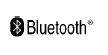 BLUETOOTH is a
trademark owned by
Bluetooth SIG, Inc.
BLUETOOTH is a
trademark owned by
Bluetooth SIG, Inc.
and licensed to Visteon.
Using the system
The system allows hands-free operation of the Bluetooth Hands-Free Phone System.
If the vehicle is in motion, some commands may not be available so full attention may be given to vehicle operation.
Initialization
When the ignition switch is placed in the ON
position, NISSAN Voice Recognition is initialized,
which takes a few seconds. If the  button is
pressed before the initialization completes, the
system will announce "Hands-free phone system
not ready" and will not react to voice commands.
button is
pressed before the initialization completes, the
system will announce "Hands-free phone system
not ready" and will not react to voice commands.
Operating tips
To get the best performance out of the NISSAN Voice Recognition system, observe the following:
- Keep the interior of the vehicle as quiet as possible. Close the windows to eliminate surrounding noises (traffic noises, vibration sounds, etc.), which may prevent the system from recognizing voice commands correctly.
- Wait until the tone sounds before speaking a command. Otherwise, the command will not be received properly.
- Start speaking a command within 5 seconds after the tone sounds.
- Speak in a natural voice without pausing between words.
Giving voice commands
To operate NISSAN Voice Recognition, press
and release the  button located on
the
steering wheel. After the tone sounds, speak a
command.
button located on
the
steering wheel. After the tone sounds, speak a
command.
The command given is picked up by the microphone, and voice feedback is given when the command is accepted.
- If you need to hear the available commands for the current menu again, say "Help" and the system will repeat them.
- If a command is not recognized, the system
announces, "Command not recognized.
Please try again."Make sure the command is said exactly as prompted by the system and repeat the command in a clear voice.
- If you want to go back to the previous command, you can say "Go back" or "Correction" any time the system is waiting for a response.
- You can cancel a command when the system
is waiting for a response by saying,
"Cancel" or "Quit." The system announces
"Cancel" and ends the Voice Recognition
session. You can also press and hold
the
 button on the steering
wheel for
5 seconds at any time to end the Voice
Recognition session. Whenever the Voice
Recognition session is canceled, a double
beep is played to indicate you have exited
the system.
button on the steering
wheel for
5 seconds at any time to end the Voice
Recognition session. Whenever the Voice
Recognition session is canceled, a double
beep is played to indicate you have exited
the system. - If you want to adjust the volume of the voice feedback, push the volume control switches (+ or -) on the steering wheel while being provided with feedback. You can also use the radio volume control knob.
Voice Prompt Interrupt
In most cases you can interrupt the voice feedback
to speak the next command by pressing
the  button on the steering
wheel. After
interrupting the system, wait for a beep before
speaking your command.
button on the steering
wheel. After
interrupting the system, wait for a beep before
speaking your command.
One Shot Call
To use the system faster, you may speak the
second level commands with the main menu
command on the main menu. For example, press
the  button and after the tone say,
"Call
Redial".
button and after the tone say,
"Call
Redial".
Control buttons
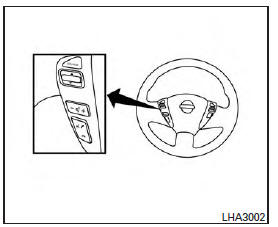
The control buttons for the Bluetooth Hands- Free Phone System are located on the steering wheel.
 PHONE/SEND
PHONE/SEND
Press the  button to initiate
a Voice Recognition session or
answer an incoming call.
button to initiate
a Voice Recognition session or
answer an incoming call.
 You can also use the
You can also use the
 button
to interrupt the system feedback
and give a command at once. For
additional information, refer to
"Voice commands" and "During a
call" in this section.
button
to interrupt the system feedback
and give a command at once. For
additional information, refer to
"Voice commands" and "During a
call" in this section.
 PHONE/END
PHONE/END
While the voice recognition system
is active, press and hold
the  button for 5 seconds to
quit the voice recognition system
at any time.
button for 5 seconds to
quit the voice recognition system
at any time.
 Tuning switch
Tuning switch
While using the voice recognition system, tilt the tuning switch up or down to manually control the phone system.
Connecting procedure
NOTE:
The connecting procedure must be performed when the vehicle is stationary. If the vehicle starts moving during the procedure, the procedure will be canceled.
To connect a phone to the Bluetooth Hands- Free Phone System: 1. Press the ENTER/SETTING button.
2. Use the TUNE/FOLDER knob to select "Bluetooth" and then press the ENTER/SETTING button.
| Menu Item | Result | |
| Bluetooth ON/OFF | Allows user to switch Bluetooth on and off. Bluetooth must be turned on in order to connect device. | |
| On | Turns Bluetooth functionality on | |
| Off | Turns Bluetooth functionality off | |
| Add Phone | Upon pressing this button, a message with a PIN appears on the screen. operate the Bluetooth phone to enter the PIN and complete the connection process | |
| Delete Phone | Delete a phone currently connected to the system. | |
| Replace Phone | Replace the phone currently connected to the system. This option allows the user to keep any voicetags that were recorded using the previous phone if vehicle is equipped with voice recognition. | |
| Select Phone | Choose a phone from a list of previously connected or currently connected phones. | |
Voice commands
Voice commands can be used to operate the
Bluetooth Hands-Free Phone System. Press
the  button and say "Phone" to bring
up the
phone command menu. The available options
are:
button and say "Phone" to bring
up the
phone command menu. The available options
are:
- Call
- Phonebook
- Recent Calls
- Messaging (if available)
- Show Applications (if available)
- Select Phone
"Call"
For additional information, refer to "Making a call" in this section.
"Phonebook"
The following commands are available under "Phonebook":
- (a name)
Say a name in the phonebook to bring up a
list of options for that phonebook entry. The
system will say the name it interpreted based
on the voice command provided. If the name
is incorrect, say "Correction" to hear another
name.
Once the correct phonebook entry is identified, say "Dial" to dial the number or "Send Text" to send a text message to that number.
Say "Record Name" to record a name for the phonebook entry. Say "Delete Recording" to delete a recorded name for the phonebook entry.
- List Names.
Speak this command to have the system list the names in the phonebook one by one alphabetically. Say "Dial" to dial the number of the current name or "Send Text" to send a text message to that number. Say "Next Entry" or "Previous Entry" to move through the list alphabetically. Say "Record Name" to record a name for the current phonebook entry. Say "Delete Recording" to delete a recorded name for the current phonebook entry.
"Recent Calls"
The following commands are available under "Recent Calls":
- Incoming Calls.
Speak this command to list the last five incoming calls to the vehicle. If the call is from an entry in the phonebook, the name will be displayed. Otherwise, the phone number of the incoming call will be displayed.
Say "Dial" to call the number or "Send Text" to send a text message to that number. Say "Next Entry" or "Previous Entry" to move through the list of incoming calls.
- Missed Calls.
Speak this command to list the last five missed calls to the vehicle. If the call is from an entry in the phonebook, the name will be displayed. Otherwise, the phone number of the missed call will be displayed.
Say "Dial" to call the number or "Send Text" to send a text message to that number. Say "Next Entry" or "Previous Entry" to move through the list of missed calls.
- Outgoing Calls.
Speak this command to list the last five outgoing calls from the vehicle. If the call was to an entry in the phonebook, the name will be displayed. Otherwise, the phone number of the outgoing call will be displayed.
Say "Dial" to call the number or "Send Text" to send a text message to that number. Say "Next Entry" or "Previous Entry" to move through the list of outgoing calls.
- Redial.
Speak this command to call the last number dialed.
- Call Back.
Speak this command to call the number of the last incoming call to the vehicle.
"Messaging (if so equipped)"
Speak this command to access text messaging functions. For additional information, refer to "Text messaging" in this section.
"Show Applications" (if so equipped)
Speak this command to display list of smartphone apps available.
NOTE:
Compatible smartphone and registration necessary to access applications. For additional information, refer to "NissanConnectSM Mobile Apps" in this section.
"Select Phone"
Speak this command to select a phone to use from a list of those phones connected to the vehicle.
Making a call
To make a call from a phone connected to the vehicle's Bluetooth Hands-Free Phone System:
NOTE:
Available commands different if system is in Manual Control mode. For additional information, refer to "Manual Control" in this section.
1. Press the  button.
button.
2. The system will prompt you for a command.
Say "Call".
3. Select one of the available voice commands to continue:
- "(a name)" - Speak the name of a phonebook entry to place a call to that entry. The system will respond with the name it interpreted from your command and will prompt you to confirm that the name is correct. Say "Yes" to initiate the call or "No" to hear another name from the phonebook.
- "List Names"- Speak this command to have
the system list the names in the phonebook
one by one alphabetically. Say "Next Entry"
or "Previous Entry" to move through the list
alphabetically. Say "Select" once desired
contact is heard and displayed on screen.
Say "Dial" to dial the number of the current name or say "Record Name" to record a name for the current phonebook entry to be assigned.
- "Phone Number"- Speak this command to
place a call by inputting numbers. For 7- to
10-digit phone number, speak the numbers.
Say "Correction" at any time in the process to correct a misspoken or misinterpreted number. For phone numbers with more digits or special characters, say "Special Number", then speak the digits. Up to 24 digits can be entered. Available special characters are "start", "pound", "plus", and "pause".
When finished, say "Dial" to initiate the call.
Say "Correction" at any time in the process to correct a misspoken or misinterpreted number or character.
- "Redial" - Speak this command to dial the
number of the last outgoing call. The system
will display "Re-dialing <name/number>".
The name of the phonebook entry will be displayed if it available, otherwise the number being re-dialed will be displayed.
- "Call Back" - Speak this command to dial the number of the last incoming call. The system will display "Calling back <name/number>". The name of the phonebook entry will be displayed if it available, otherwise the number being called back will be displayed.
Receiving a call
When a call is received by the phone connected to the vehicle's Bluetooth Hands-Free Phone System, the call information is displayed on either the vehicle information display or both the vehicle information display and he control panel display.
Press the  button to accept the
call. Press
the
button to accept the
call. Press
the  button to reject the call.
button to reject the call.
During a call
While a call is active, press the button to access additional options. Speak one of the following commands:
- "(numbers)" - Speak numbers and then say "Send" or say "Correction" to change the numbers entered.
- "Mute On" or "Mute Off" - Speak the command to mute or unmute the system.
- "Transfer Call" - Speak this command to
transfer the call to the handset. To transfer
the call back from the handset to the
Bluetooth Hands-Free Phone System,
press the
 button and confirm
when
prompted.
button and confirm
when
prompted.
If supported by the phone, the Bluetooth
Hands-Free Phone System allows for call waiting
functionality. If a call is received while another call
is already active, a message will be displayed on
the screen. Press the  button to
hold the
active call and switch to the second call. Press
the
button to
hold the
active call and switch to the second call. Press
the  button to reject the second
call.
button to reject the second
call.
While the second call is active, pressing
the  button will allow the same
commands
that are available during any call and additional
commands:
button will allow the same
commands
that are available during any call and additional
commands:
- "Switch Call" - Speak this command to hold the second call and switch back to the original call.
- "End Other Call" - Speak this command to stay with the second call and end the original call.
Press the  button to accept the
call. Press
the
button to accept the
call. Press
the  button to reject the
call.
button to reject the
call.
Ending a call
To end an active call, press the  button.
button.
Text messaging (if so equipped)
WARNING
- Laws in some jurisdictions may restrict the use of "Text-to-Speech." Check local regulations before using the feature.
- Laws in some jurisdictions may restrict the use of some of the applications and features, such as social networking and texting. Check local regulations for any requirements.
- Use the text messaging feature after
stopping your vehicle in a safe location.
If you have to use the feature while driving, exercise extreme caution at all times so full attention may be given to vehicle operation.
- If you are unable to devote full attention to vehicle operation while using the text messaging feature, pull off the road to a safe location and stop your vehicle.
NOTE:
This feature is automatically disabled if the connected device does not support the Message Access Profile (MAP). See the phone's Owner's Manual for details and instructions.
Many phones may require special permission to enable text messaging. Check the phone's screen during Bluetooth pairing.
For some phones, you may need to enable 'Notifications' in the phone's Bluetooth menu for text messages to appear on the headunit. For additional information, refer to your phone's Owner's Manual.
Text message integration requires that the phone support MAP (Message Access Profile) for both receiving and sending text messages. Some phones may not support all text messaging features. Please see www.nissanusa.com/bluetooth or www.nissan.ca/bluetooth for compatibility information, as well as your device's Owner's Manual.
The system allows for the sending and receiving of text messages through the vehicle interface.
Sending a text message:
1. Press the  button.
button.
2. Say "Messaging".
3. The system will provide a list of available commands in order to determine the recipient of the text message. Choose from the following:
- (a name)
- Number
- Incoming Calls
- Outgoing Calls
- Missed Calls
For additional information, refer to "Voice commands" in this section.
Bluetooth settings
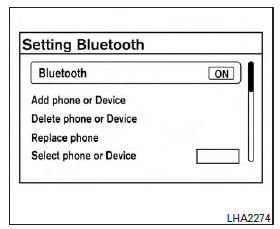
To access and adjust the settings for the Bluetooth Hands-Free Phone System: 1. Press the ENTER/SETTING button.
2. Use the TUNE/SCROLL knob to select "Bluetooth" and then press the ENTER/SETTING button:
- Bluetooth.
Select "On" or "Off" to turn the vehicle's Bluetooth system on or off.
- Add Phone or Device.
For additional information, refer to "Connecting procedure" in this section.
- Delete Phone or Device.
Select to delete a phone from the displayed list. The system will ask to confirm before deleting the phone.
- Replace Phone.
Select to replace a phone from the displayed list. When a selection is made, the system will ask to confirm before proceeding. The recorded phonebook for the phone being deleted will be saved as long as the new phone's phonebook is the same as the old phone's phonebook.
- Select Phone or Device.
Select to connect to a previously connected phone from the displayed list.
- Show Incoming Calls.
Select "Driver Only" to have incoming call information displayed only in the vehicle information display. Select "Both" to have incoming call information displayed in both the vehicle information display and the center display screen.
- Phonebook Download.
Select to turn on or off the automatic download of a connected phone's phonebook.
- Text Message.
Select to turn on or off the vehicle's text messaging feature.
- New Text Sound.
Select to adjust the volume of the sound that plays when a new text is received by a phone connected to the Bluetooth Hands-Free Phone System. The setting all the way to the left indicates that the new text sound will be muted.
- Show Incoming Text.
Select "Driver Only" to have incoming text messages displayed only in the vehicle information display. Select "Both" to have incoming text messages displayed in both the vehicle information display and the center display screen. Select "None" to have no display of incoming text messages.
- Edit Custom Messages.
Select to set a custom message that will be available with the standard options when sending a text message. To set a custom message, send a text message to your own phone number while the phone is connected to the system. Three custom messages can be set. Custom messages can only be set while the vehicle is stationary.
- Auto Reply.
Select to turn on or off the Auto Reply function.
When enabled, the vehicle will automatically send a predefined text message to the sender when a text message is received while driving.
- Auto Reply Message.
Select to choose the message that is sent when the Auto Reply function is enabled.
Choose from "I'm Driving" or one of the three custom messages stored in the system.
- Vehicle Signature On/Off.
Select to choose whether or not the vehicle signature is added to outgoing text messages from the vehicle. This message cannot be changed or customized.
Manual control
While using the Voice Recognition system, it is
possible to select menu options by using the
steering wheel controls instead of speaking voice
commands. The manual control mode does not
allow dialing a phone number by digits. The user
may select an entry from the Phonebook or Recent
Calls lists. To re-activate Voice Recognition,
exit the manual control mode by pressing and
holding the PHONE/END (  ) button.
At that
time, pressing the PHONE/SEND (
) button.
At that
time, pressing the PHONE/SEND (  )
button
will start the Hands Free Phone System.
)
button
will start the Hands Free Phone System.
 Bluetooth Hands-Free Phone System without Navigation System (Type A) (if so
equipped)
Bluetooth Hands-Free Phone System without Navigation System (Type A) (if so
equipped)
WARNING Use a phone after stopping your vehicle in a safe location. If you have to use a phone while driving, exercise extreme caution at all times so full attention may be given to vehicl ...
Bluetooth Hands-Free Phone System with Navigation System (if so equipped)
WARNING Use a phone after stopping your vehicle in a safe location. If you have to use a phone while driving, exercise extreme caution at all times so full attention may be given to vehicl ...
Other materials:
Hood
1. Pull the hood lock release handle 1 located
below the instrument panel until the hood
springs up slightly.
2. Locate the lever 2 in between the hood and
grille and push the lever sideways with your
fingertips.
3. Raise the hood 3 .
4. Remove the support rod and insert it into the
...
Front drive shaft
Exploded View
1. Drive shaft 2. Cotter pin A. Apply Molykote M77
Removal and Installation
REMOVAL
Remove the wheel and tire assembly using power tool. Refer to WT
"Adjustment".
Remove wheel sensor and sensor harness. Refer to BRC "FRONT WHEEL SENSOR
: Removal and
...
Categories
- Manuals Home
- Nissan Versa Owners Manual
- Nissan Versa Service Manual
- Video Guides
- Questions & Answers
- External Resources
- Latest Updates
- Most Popular
- Sitemap
- Search the site
- Privacy Policy
- Contact Us
0.097
